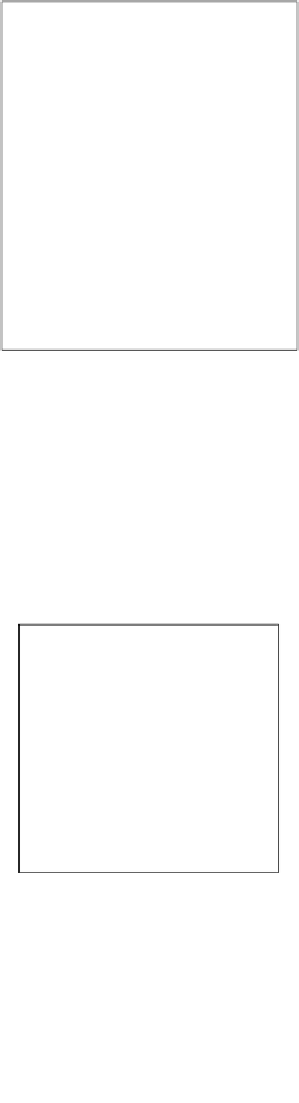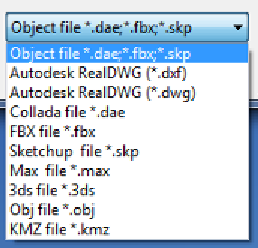Graphics Reference
In-Depth Information
After selecting this menu, different tools appear at the bottom of the screen, but the
most interesting one is the
Add a new model
button. Click on this button, and an
explorer window appears. This window gives us the opportunity to navigate and
find the folder where we saved the 3D model.
It might be possible that we cannot see the 3D model, and probably, we need to
change the file extension in order to see the file. On the right-hand side, there is a
small button called
Object file *.dae, *fbx, *skp
. If you click on this button, a small
pop up with additional file formats appears, as shown in the following screenshot:
Select the file and click on the
Open
button. Lumion notifies us of the name that
will be assigned to the 3D model; it also informs us that we can change this name if
necessary. Additionally, we also have the opportunity to import animations if there
are any available.