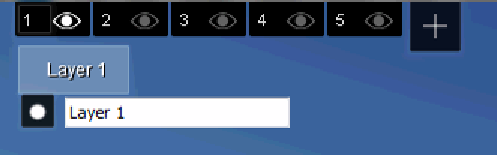Graphics Reference
In-Depth Information
Why use layers?
The number highlighted in the previous image represents the frames per second that
is rendered by Lumion. In the image of the left side, the layers with trees, plants, and
additional content were turned on and the frames per second was 20, which is not
too bad.
However, when they were turned off, on the right-hand side, we see the frames per
second going from 20 to 74. With frames per second, the higher the value, the faster
the Lumion's viewport will be, and the control we have over the scene increases
drastically. So, we can see that it pays to make good use of layers, but we may be
wondering: where is this menu after all?
Where is the Layers menu?
The
Layers
menu is a peculiar menu because it will only be available if we are
working with the
Import
or the
Objects
menu. Click on the
Import
or the
Objects
menu and the change is very subtle, but on the top-left corner a small rectangle with
a number appears and if we put the mouse over the rectangle, the famous
Layers
menu appears, as shown in the following screenshot:
When importing a 3D model or adding an object from Lumion's library, by default
we will be using
Layer 1
, as shown in the previous screenshot. Now is the best time
to learn how to use this menu taking into account that in the next chapters we will
start adding content to the scene.