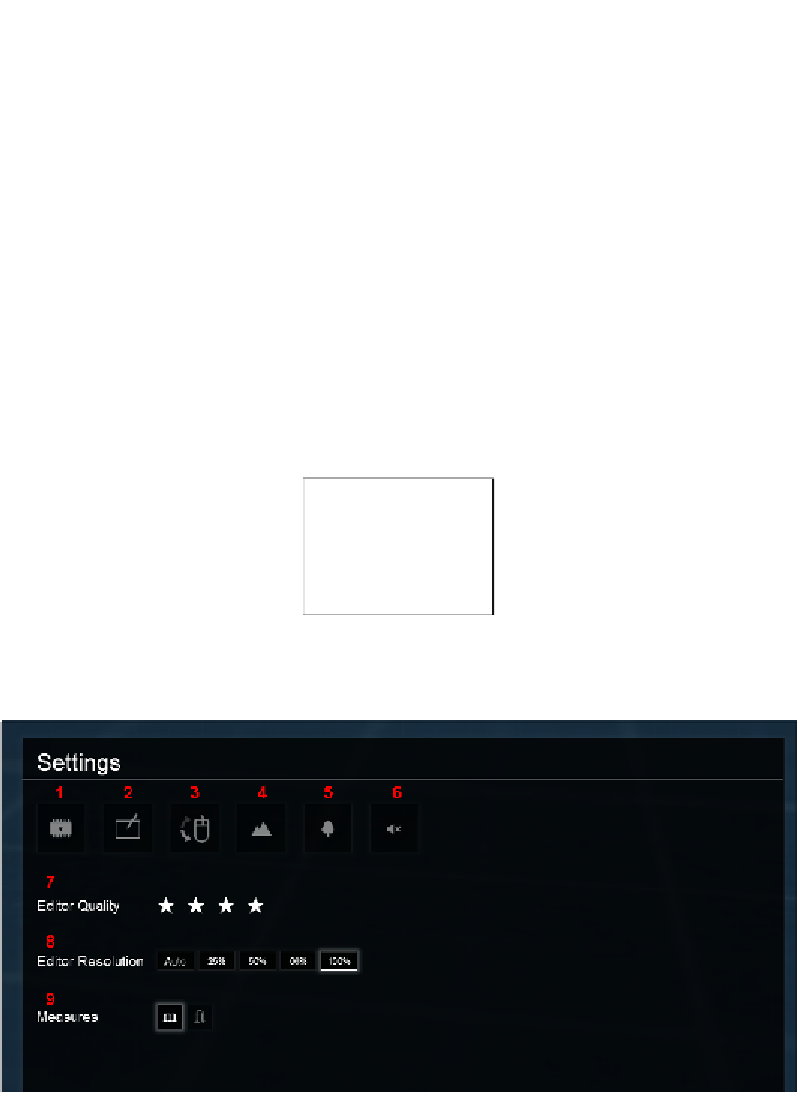Graphics Reference
In-Depth Information
As a result of the Lumion's autosave feature, we can now select the autosaved file to
restore the work we did in the previous project, but keep in mind that the autosaved
file doesn't last forever and can be overwritten.
Before we finish this quick overview, let's have a look at an additional aspect
that can help control and tweak Lumion's speed. For this, we need to open the
Settings
menu.
The Settings menu - how to use it
The
Settings
menu is where we can find some parameters and settings that help us
tweak the way Lumion works. We can dramatically increase how fast Lumion works
just by decreasing the quality of the editor, terrain, and trees. This will only affect the
way Lumion presents the 3D models and environment in the
Build
mode.
There are two ways to open the
Settings
menu. If we are in the
Build
mode, on the
right-hand side next to the
Files
button, we would find the
Settings
button, as you
can see in the following screenshot:
The second option is to click on the
Files
button and select the first tab called
Home
and then click on the
Settings
button. One way or another, we should get this menu: