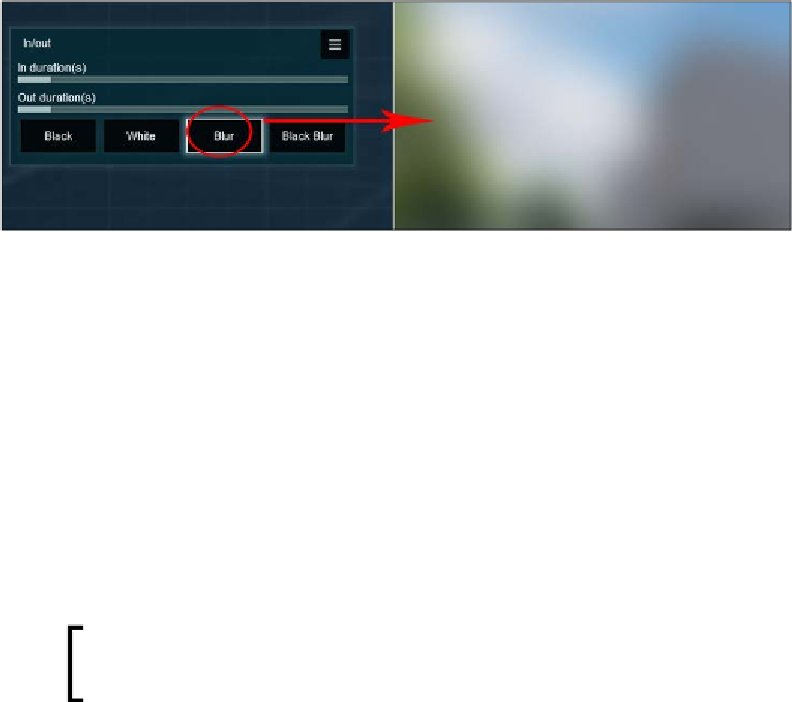Graphics Reference
In-Depth Information
Firstly, we have to select a clip where we can control the fade in and out technique.
The effect we need is called
In/out
and can be found under the
Style
tab. This effect
has four variations, as shown in the following screenshot:
Usually, each fade has a duration of 1 second, and the previous screenshot shows
that time can be controlled using
In duration(s)
and
Out duration(s)
. How long a
transition should be between different clips or scenes depends on the mood the client
wants to set. The client may need more time in the beginning of the movie to show
the logo and some additional text, but then eventually the fades between scenes
should be fairly quick, giving the sense of a dynamic environment.
Adding text and logos with the Titles effect
The Titles effect, such as the
In/out
effect, is found on the
Style
tab, and this effect
is so rich that it would take another chapter to cover entirely what is possible with
this effect. After applying this effect, it is possible to add text directly to a movie and
control when it starts and how it blends with the scene.
The
Start At (%)
setting works with percentage. This means
that if your clip is 20 seconds long, the text will appear after
2 seconds if you have a value of
10%
.