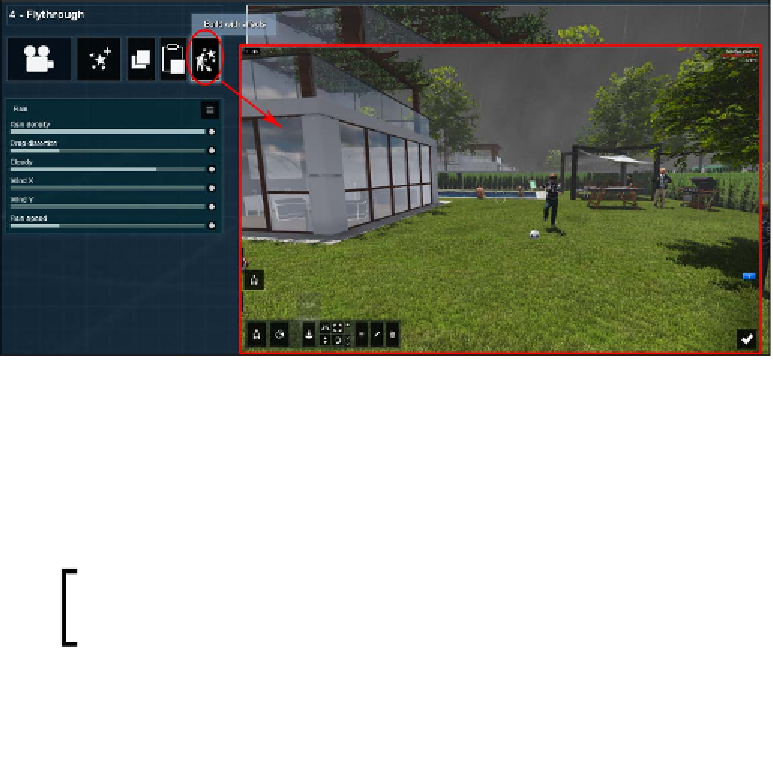Graphics Reference
In-Depth Information
Editing the scene in the Movie mode
We have most likely copied some of the effects from the
Photo
mode, and they seem
to blend perfectly with the clip. With some effects, this can be easily perceived, but
with others, it can be challenging to check, like if we have to tweak the Ambient scale
in the Global illumination effect. In the
Photo
mode, we can simply move the camera
close to the area, check the effect, and using the shortcuts, get back to the saved
camera position. In the
Movie
mode, this is slightly difficult since we don't have the
same freedom with the camera. Once the clip is created, the camera is locked in this
position, restraining any opportunity to move closer and verify the effect.
In both modes, there is a truly magic button called
Built with effects
, and the
following screenshot represents what is possible:
Why don't you have a go with this feature? Suddenly, we are back to the
Build
mode, where we can perform any typical task such as adding a new 3D model or
relocating an object, but the fantastic thing is that we can actually see the effects
applied in the
Photo
or
Movie
mode. The example in the previous screenshot shows
that we have the Rain effect, and once we click on the
Built with effects
button, it is
possible to see this effect in real time while editing the scene.
Depending on the number of effects, the viewport can
start to slow down, making it unpractical to make major
changes using this feature.
Even after copying the effects we used in the
Photo
mode, there are a few additional
Lumion effects that can be used to increase the level of realism and make the scene
more interesting. Let's see how this is possible.