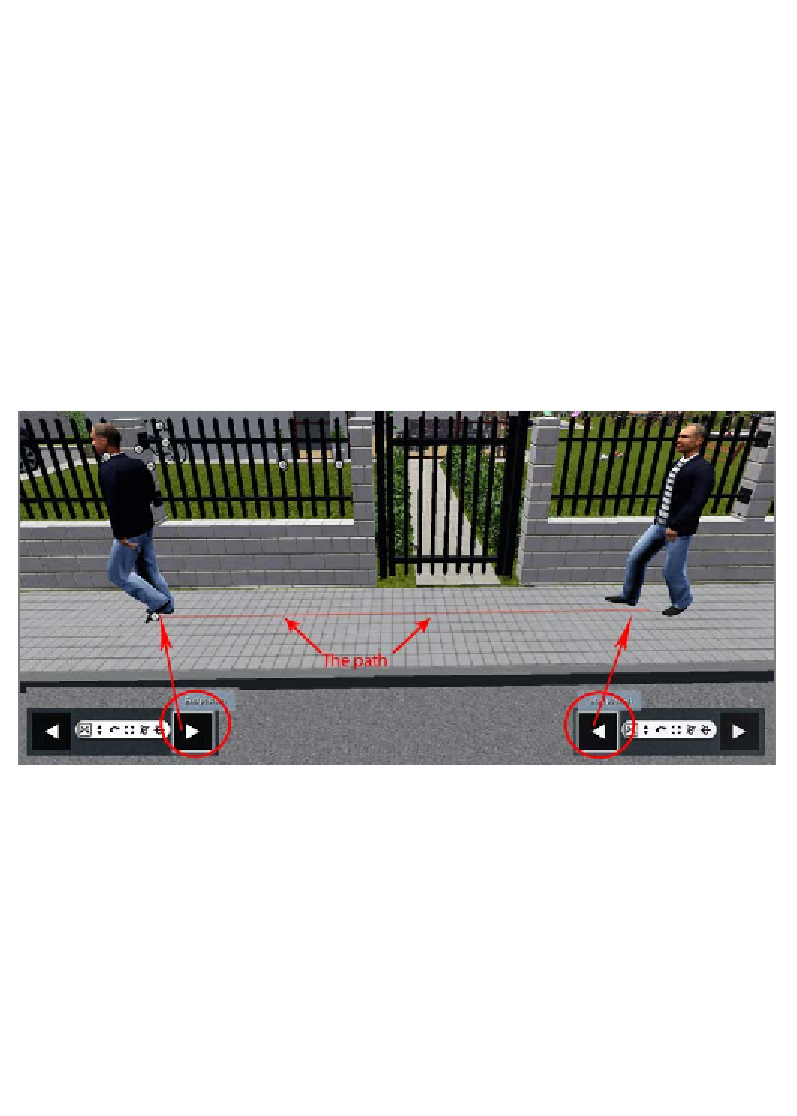Graphics Reference
In-Depth Information
Simple animations with the Move effect
Now, things start to get more serious with animations, and for the next effect, we
need to arm ourselves with patience and time. It is only with time and patience
that we can create complex animations and bring life to our 3D world. Let's start
by creating a simple animation with the Move effect found in the
Objects
tab.
What can we animate with this effect? The answer is everything. Of course,
animating a tree might not sound too practical; the truth is we can animate
everything with this effect. Lumion has some 3D models that are specially
conceived to be animated, such as cars, people, and birds, but this doesn't
mean we cannot animate other elements such as fog or even fire.
Let's add this effect to the scene and then click on the icon with a pencil. This action
allows us to select an object that needs to be animated, which, in our case, is a man
walking down the street, as shown in the following screenshot:
The animation with the Move effect is very easy, because we just need to specify
the start and end positions of the 3D model. The steps for this animation to work
are as follows:
1.
Click on the
Start position
button and select the Move tool from the toolbar.
2.
With the Move tool, select and drag the 3D model slightly to set the
initial keyframe.