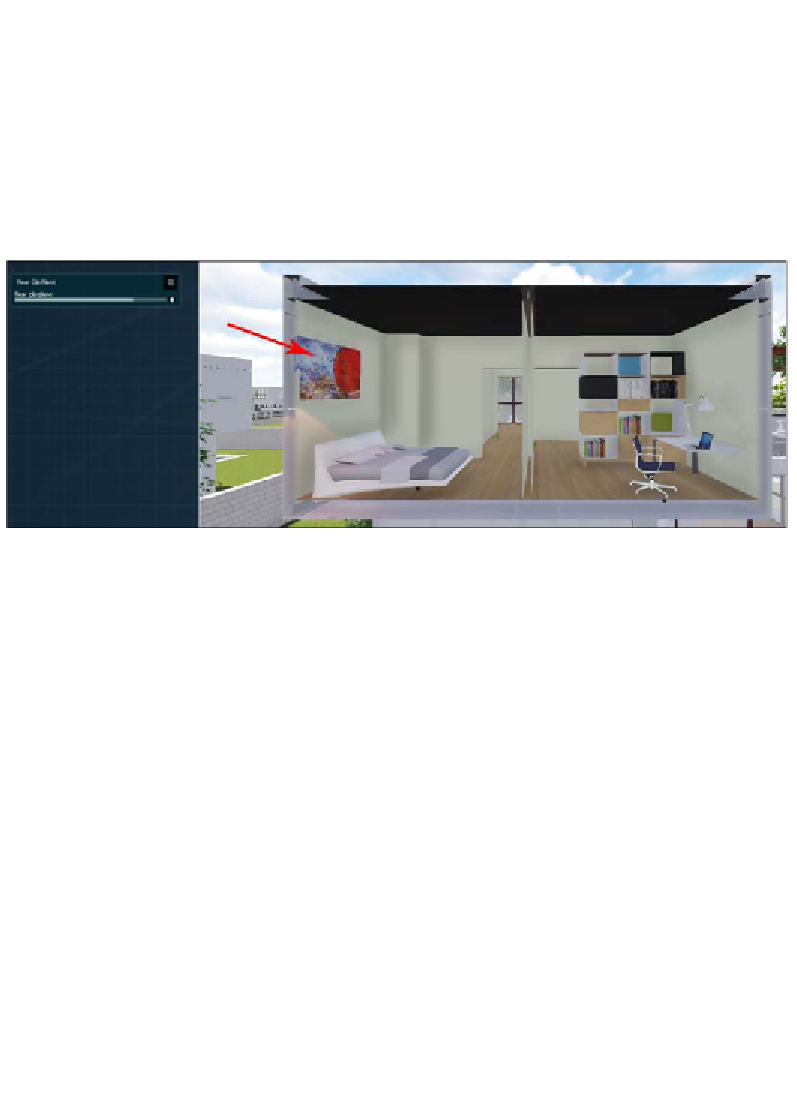Graphics Reference
In-Depth Information
Near Clip Plane
is an effect found in the
Camera
tab, and we only need to tweak one
setting,
Near clip plane
. As mentioned earlier, imagine we have a plane parallel to
the camera that cuts the geometry, and with the
Near clip plane
setting, we tweak
the distance of this plane from the camera. The previous screenshot shows a practical
and useful application of this effect where we had a wall that was right in front of
the camera. With this effect, we don't need to change the camera position in order to
remove the wall; this saves time and gives us the opportunity to create other views
that are otherwise impossible. The next screenshot demonstrates how we can show
the interior of the building without even entering by using this effect:
However, once the camera starts to move, we will cut everything in front of the
camera, and this is something we don't want. One solution is creating a particular
clip with the
Near Clip Plane
effect and then continuing the camera path with a
different clip. However, the second option is more efficient and also gives us the
opportunity to understand what a keyframe is and how we can keyframe the
settings found in most of the effects.
Keyframe
The act of creating a keyframe is called keyframing. This is the method of assigning a
value to an object at a specific point in time. For example, as in the previous screenshot,
where we removed the wall, we need two things for this to work in an animation:
1.
Start with a wall removed.
2.
After 2 seconds, remove the
Near Clip Plane
effect in order to not cut the
other geometry.
For this example, we need to create two keyframes, and to create a keyframe, we
need to press the small dot next to setting, as shown in the following screenshot: