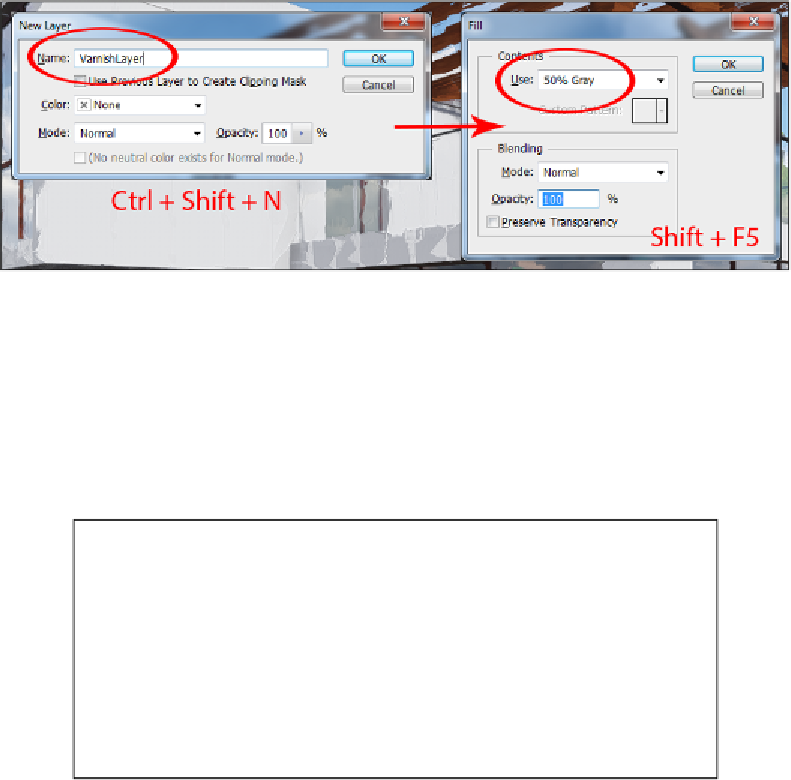Graphics Reference
In-Depth Information
After rendering the image, we need to open it in Photoshop and use the
Ctrl
+
Shift
+
N
combination to create a new layer on top of the image. Give a name to the layer,
something like varnish layer and press
Shift
+
F5
to open the
Fill
option, as shown in
the following screenshot:
With the
Fill
window open, select
50% Gray
as the color to fill the new layer in the
Contents
field. This new layer with the 50 percent gray color is useless unless you
change the blend mode to
Overlay
and for this, you need to select the layer and press
Shift
+
Alt
+
O
. This also sets the
Overlay
blending mode.
The next step is to use a layer style to recreate the canvas texture. Once again, select
the varnish layer and go to the
Layer
menu, and under the
Layer Style
submenu,
select
Bevel & Emboss
, as shown in the following screenshot: