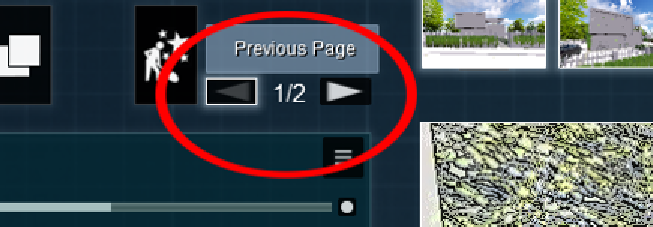Graphics Reference
In-Depth Information
When we click on this button with the left mouse button, these three options appear:
•
Remove
: As stated, this option removes the effect from the stack
•
Move
: When we select this option, another two appear, giving the
opportunity to move the effect up or down in the stack
•
Hide
: This option hides the effect and can be useful to check an effect before
and after being applied
And to wrap up this section, let's have a look at another essential feature that can
control the effects in the
Photo
or
Movie
mode. What happens when we have 10
effects and we have to go back to check or change something? Lumion creates new
pages with effects so that all the effects can be displayed. So, when we have more
than one page, we can navigate between pages using the arrows that appear above
the stack of effects, as shown in the following screenshot:
This is something essential to comprehend since we will make good use of this
feature to combine and check the effects and how they behave when mixed.
How to use the artistic effects
To start working with the artistic effects, let's again open the Photo effect library and
select the
Artistic
tab. We have some effects available that were covered previously,
but the ones we will use for this section, as mentioned previously, are the Painting,
Watercolor, Sketch, Manga, and Cartoon effects. These five artistic effects can be
divided into two separate areas:
• The artistic side with the Painting, Watercolor, and Sketch effects
• The illustration side with Manga and Cartoon