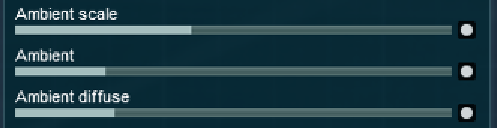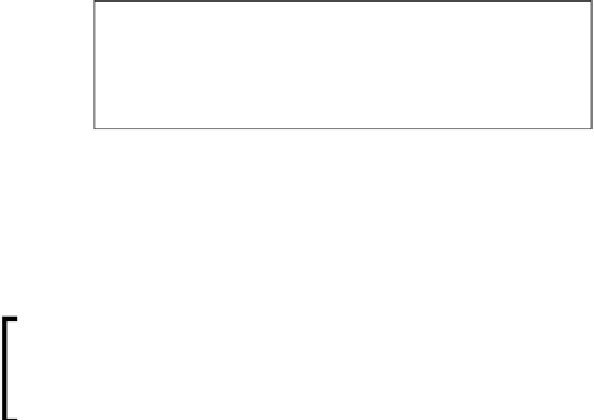Graphics Reference
In-Depth Information
This scene is full of blotchiness where two surfaces are close to each other. In real
life, we have these kinds of soft shadows that are produced by light bouncing of
the elements in the world. So, in one way, these shadows are great to improve the
realism when applied in a subtle way, but on the other side, the image above is not
acceptable. How can we solve this? The
Shadow
effect has three settings to control
these shadows, as shown in the following screenshot:
Firstly, we need to start by tweaking the
Ambient
slider because this controls the
intensity of soft shadows, while the
Ambient diffuse
slider allows us to control the
brightness or darkness of the shadows. The final point is the
Ambient scale
slider
that needs to be tweaked, taking into consideration the size of our 3D model and the
objects around it.
Working with these settings is not a bad idea to render a small
preview in order to check how the effect is working. Lumion
viewports can give you an idea, but this often proves not to be
enough to check the effect.
So, we have defined a location for the building in order to get accurate shadows. We
have also tweaked the shadows, so what's next? Next, we have to improve reflections
with the
Reflection
effect.
Creating realistic reflections
Reflections are another essential aspect that needs to be tweaked and controlled. We
saw how to control the reflections in materials and also mentioned how to slightly
improve the reflection in glass surfaces. However, it is natural that even when using
a
Reflection
control, the reflections don't meet our requirements in terms of accuracy.
The effect we need is the
Reflection
effect, which is found under the
World
tab.