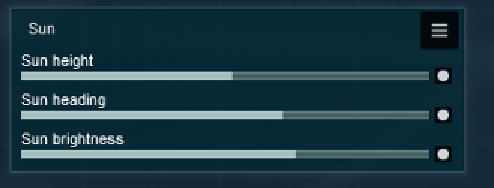Graphics Reference
In-Depth Information
To add the Sun effect, which is one of the effects to control the sun, we have to click
on the New effect button, that in turn, opens the Photo effect library. Here, we have
several tabs, but the one we need is already opened and all we have to do is select
the Sun effect.
A new module is added to the Photo interface that will allow better control over the
sun, as shown in the following screenshot:
Interestingly, the settings available are precisely the ones we can find in the
Weather
menu, and in this case, we need to tweak the
Sun height
slider. Because of the
narrow window we have between each special hour, the golden and blue, it is best to
press and hold the
Shift
key to add smaller increments in the values.
Do you know what would help to create a more dramatic look? Some clouds to catch
the light from the sun and sky. Since we are already in the
Photo
mode, why not add
some clouds using another effect? We will later return to the
Build
mode and do the
same thing on the
Weather
menu, which is a nice way to introduce another concept
in Lumion. The changes we make in the
Build
mode can be easily overwritten in the
Photo
and
Movie
modes.
Adding realistic clouds using the Cloud effect
Again, the same process is used to add the Cloud effect. We have to click on the New
effect button, open the
Weather
menu, and select the Cloud effect.
From now on, when it is mentioned to add an effect, the
process is the one mentioned previously. We will mention
the tab where the effect can be found.