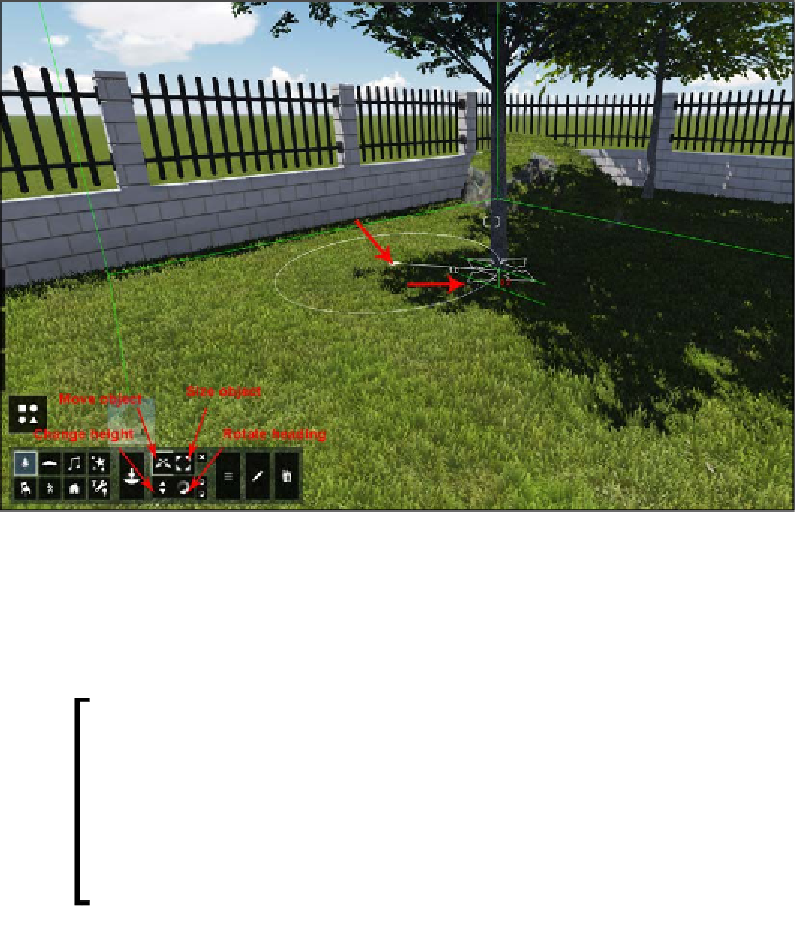Graphics Reference
In-Depth Information
Tweaking the 3D models
To place any model from Lumion's library, we have to use the left mouse button
and if, instead of release, we hold the left mouse button and drag it, it is possible
to change the location where the 3D model is going to be placed, as shown in the
following screenshot:
However, we need more control than this and the previous screenshot also shows
where we can find the tools to move, scale, rotate, and change the height of the 3D
model. This is something we covered already in the
Rearranging 3D models
section
Chapter 3
,
Importing 3D Models
. The tools and shortcuts we use for imported 3D
models are precisely the same for Lumion's native 3D models.
As a quick reminder, here is the list of the shortcuts to
tweak the position, scale, and rotation of the 3D model:
•
M
: Move the 3D model
•
L
: Scale the 3D model
•
R
: Rotate the 3D model heading
•
P
: Rotate the 3D model pitch
•
B
: Rotate the 3D model bank
•
H
: Change the heights