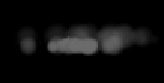Game Development Reference
In-Depth Information
A chart can be expanded by clicking on the small
+
button next to it. The chart has a
High
and
Low
value, which defines the absolute values of 100 percent and 0 percent
on the
y
axis in the chart. Most value fields have a
>
button next to them. Clicking on
this button shows a second value field, which changes the single value to a ranged
value. A ranged value has a minimum and a maximum value from which a random
value is picked for each particle.
Adding a dust particle effect to the player
character
We now want to create a dust particle effect that will appear whenever the player
character runs on rocks. This effect will stop as soon as the player stops moving or if
the player is no longer grounded on a platform.
First, we will need to design a custom particle effect that looks like dust. The
following screenshot is an example of what we are aiming for:
Open the particle editor to begin with the default fire particle effect and apply the
following modifications to the editor and emitter properties:
• In
Pixels per meter
, enter
200
for
Value
• In
Size
, enter
0.75
for
High
, enter
0
for
Low
, and enter (
0
,
0
), (
67
,
28
), (
100
,
0
)
for
Chart
• In
Velocity
, enter
1
to
5
for
High
, enter
-1
to
-5
for
Low
, and enter (
0
,
50
)
for
Chart
• In
Duration
, enter
100
for
Value
• In
Emission
, enter
200
for
High
, enter
0
for
Low
, and enter (
0
,
100
)
for
Chart
• In
Life
, enter
250
to
500
for
High
, enter
0
for
Low
, and enter (
0
,
100
)
for
Chart
• In
Angle
, enter
0
for
High
, enter
0
for
Low
, and enter (
0
,
100
) for
Chart
• In
Gravity
, enter
5
for
High
, enter
-1
for
Low
, and enter (
0
,
0
), (
67
,
28
),
(
100
,
0
) for
Chart
• In
Tint
, enter
107
for
R
, enter
107
for
G
, and enter
107
for
B