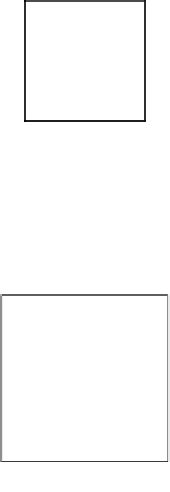Game Development Reference
In-Depth Information
Setting up a custom Android application
icon
First, we want to replace the default launcher icon that came with the generated
Canyon Bunny Android project. There is a special directory called
res
that resides
in the Android
CanyonBunny-android
project. It contains resource files that are
exclusively available to the Android application.
You will see the following four folders starting with
drawable
in their names:
•
drawable-ldpi
(low-density screen)
•
drawable-mdpi
(medium-density screen)
•
drawable-hdpi
(high-density screen)
•
drawable-xdpi
(extra high-density screen)
These folders are used by Android to support different screen sizes and
resolutions resulting in different screen densities. For the sake of simplicity, we
will ignore the whole topic of screen support and create a special common folder
called
drawable
. Android will use the contents from this folder regardless of the
screen density detected.
The following screenshot shows the default launcher icon called
ic_launcher.png
that our application is currently using:
Now, delete all the four files of the default launcher icon from
drawable-ldpi
,
drawable-mdpi
,
drawable-hdpi
, and
drawable-xdpi
.
The following image is what we want to use for the application icon of
Canyon Bunny: