Java Reference
In-Depth Information
Table 4-31
Diamond Figure Definition (continued)
Element
Property
Value
Stack Layout
Polygon
Name
Diamond
Template Point
X, Y
5, 0
Template Point
X, Y
0, 5
Template Point
X, Y
5, 10
Template Point
X, Y
10, 5
Node
Name
Scenario
Affixed Parent Side
NSEW
Resize Constraint
NONE
Default Size Facet
Dimension
Dx, Dy
10, 10
In our
requirements.gmftool
model, we add a new creation tool in the
Nodes
group for the
Scenario
element by copying another tool and pasting
into the group.
In the mapping model, to select our scenario diagram canvas for the
Related Diagrams
reference, we need to use
Load Resource
again and load
scenario.gmfmap
into the resource set. Next, we create a new
Child
Reference
to our
Requirement Node Mapping
and set its
Containment
Feature
property to our new
scenario:Process
reference. The child
Node
Mapping
settings are found in Figure 4-39. Unfortunately, when selecting the
Related Diagrams
property, a dialog appears with two
Canvas Mapping
entries. The scenario canvas should be the second one on the list, but we can do
our usual verification by opening the model in a text editor.
We're ready to re-create our
requirements.gmfgen
model using the normal
sequence, but don't generate the diagram code just yet. Open the generator model
and navigate to the
Gen Child Side Affixed Node ProcessEditPart
ele-
ment, where you can see the generated
Open Diagram Behaviour
element. The
Diagram Kind
property of the generated
Open Diagram Behaviour
element
defaults to
FIXME put GenEditorGenerator.modelID value here
. Simi-
larly, the
Editor ID
property defaults to
FIXME put GenEditorView.id
value here
. We replace these with
scenario
and
org.eclipse.
scenario.diagram.part.ScenarioDiagramEditorID
, respectively, as
shown in Figure 4-40. Fortunately, these properties are preserved when updating
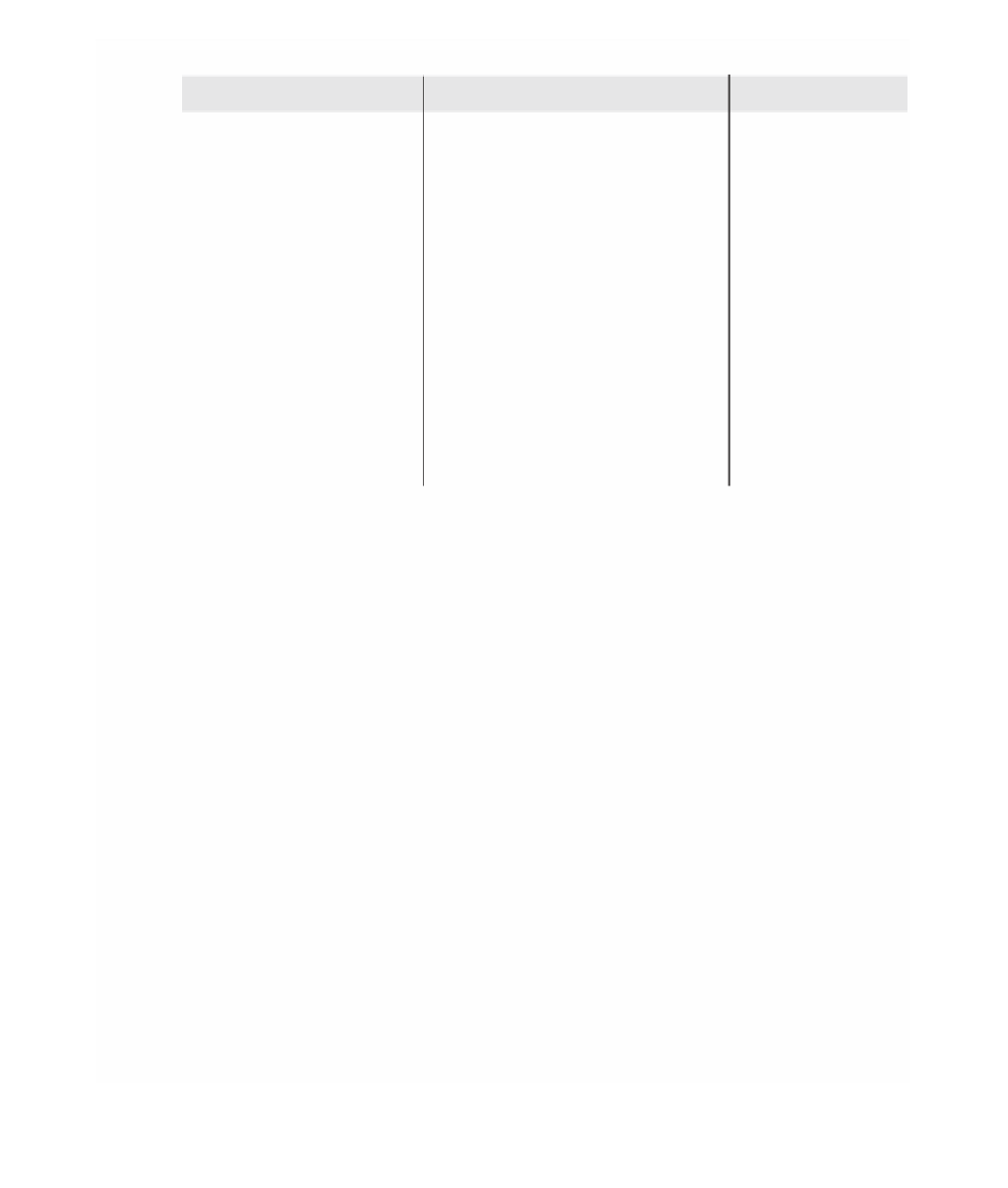













Search WWH ::

Custom Search