Information Technology Reference
In-Depth Information
Software Installation
The following list summarizes the significant steps required to use the
graphical interface of Web Start to install the Solaris 9 software on a net-
worked SPARC system with a local CD-ROM/DVD drive.
1.
On the Specify Media screen, select CD/DVD, Network File System,
HTTP, or Local Tape as the installation media. Select CD/DVD.
2.
On the Select Upgrade or Initial Install screen, select Initial Install.
3.
On the Select Type of Install screen, select Default Install or Custom
Install. If you select Default Install, skip steps 4 through 10.
4.
On the Select Software Localizations screen, select software localiza-
tion based on geographic region.
5.
On the Select System Locale screen, select the initial locale.
6.
On the Select Products screen, select any additional products that
should be installed.
7.
On the Additional Products screen, select None if no other products
are to be installed at this time, or select one of the following:
➤
If Product CD is selected, the Solaris 9 Software CD-ROM is eject-
ed and you are prompted to insert the product CD. The CD-ROM
is scanned and the software products found on the CD-ROM are
listed. Select the products to install.
➤
If Kiosk Download is selected, a list of the products in the Kiosk
download directory (
/webstart/kiosk/download
) is displayed. Select
the products to install.
➤
If Local or Network File System is selected, specify the path to addi-
tional products that should be installed. Select the products to install.
8.
On the Select Solaris Cluster Configuration screen, select the desired
software group.
9.
On the Disk Selection screen, select one or more disks to be used for
the Solaris 9 software.
10.
On the Lay Out File Systems screen, a default file system layout is
shown. To modify the file system layout, highlight a listed disk/file sys-
tem entry and click Modify. A Disk dialog box is displayed, which
allows the file systems on the disk to be assigned to different slices
and/or the size of each file system to be modified. Click Apply to save
the configuration and return to the Lay Out File Systems screen. Click
Next when you're finished modifying the layout of the disk(s).