Information Technology Reference
In-Depth Information
Keep in mind that these requirements do not apply when root or some other
superuser account defines its own password or the password of another user
account.
Changing Passwords Using the admintool Command
To change the password of a user account, start the
admintool
command if it
is not already active. Display the Users window by selecting Users from the
Browse pull-down menu.
The user account can be selected in two ways: by double-clicking the account
entry or by clicking the account entry to highlight it and then selecting
Modify from the Edit pull-down menu. Using either method, the Modify
User window is displayed.
To modify the account password, position the mouse cursor over the
Password field and hold down the left button. Then, move the mouse cursor
over the Normal Password item and release the mouse button.
Enter the same password for both the Enter Password and the Verify
Password fields. Asterisks are displayed in place of each character entered.
Using the mouse, click OK. To save the password, click OK in the Modify
User window.
Changing Passwords using the passwd Command
Other than using the
admintool
command, the
passwd(1)
command is the
only other way to change the password for a user account. When used with-
out any command-line arguments, the
passwd
command changes the pass-
word of the current user account. The following code shows how to change
the password for the currently logged in user (
dla
):
$ passwd
passwd: Changing password for dla
Enter login password:
New password:
Re-enter new password:
passwd (SYSTEM): passwd successfully changed for dla
$
Note that the current password must be entered before a new password can
be specified. When a superuser account, such as root, uses the
passwd
com-
mand, the current password is not required.
A variety of command-line arguments are provided to support changing
passwords. Table 3.4 lists the more significant command-line arguments.