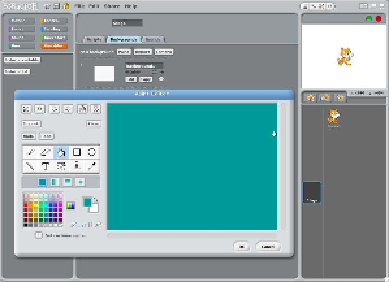Hardware Reference
In-Depth Information
Setting the stage
With our variables created, it is now time to create our game's backgrounds using the fol-
lowing steps:
1. Click on
Stage
in the right column, and then click on
Backgrounds
.
2. Click on
Edit
. You will now be in
Paint Editor
.
3. Click on a color, then the paint can (fill tool), and click anywhere on the white
area. Then click on
OK
. You have now changed the background of your game.
4. Click on
Copy
three times, and then edit each background to be a different color.
5. Now, click on
Scripts
. We will add the first scripts to our game.