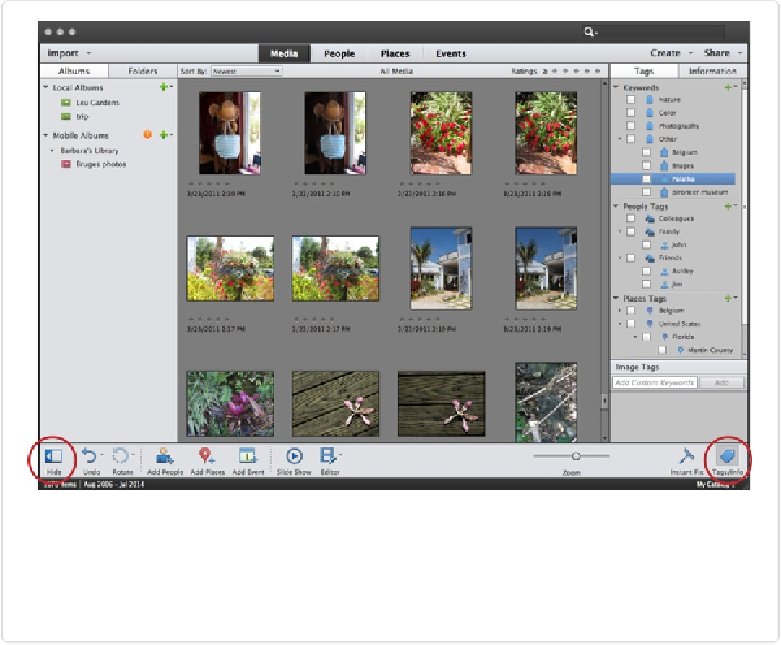Graphics Programs Reference
In-Depth Information
Figure 2-9. Media view is where you usually start off in the Organizer. If you don't see the useful
panels on the sides, then click the buttons circled here to display them. The panel on the left shows
your albums or folders, and the one on the right displays information about your photos. The In-
stant Fix button at the bottom right calls up a panel where you can perform quick image fixes in the
Organizer.
This section covers only the very basics of Elements' organization system—there's lots more
to it than there's room for here. Give the Organizer a good test drive to see if it works for you
before you commit all your photos to it. You may hear from longtime Organizer users that
they find the current incarnation of the Organizer more complicated than older versions, es-
pecially if they were used to the old setup. However, if you're upgrading from an older ver-
sion of Elements, you'll be pleased to know that Elements 13 makes it easier than Elements
11 did to keep any organization you did in Elements 10 and earlier.
You don't
have
to use the Organizer. Many people use other programs to organize their pho-
tos (Lightroom, Aperture, iPhoto, or iView MediaPro, for example), or you can just create
your own filing system. If you decide the Organizer isn't for you, see the box on
Avoiding