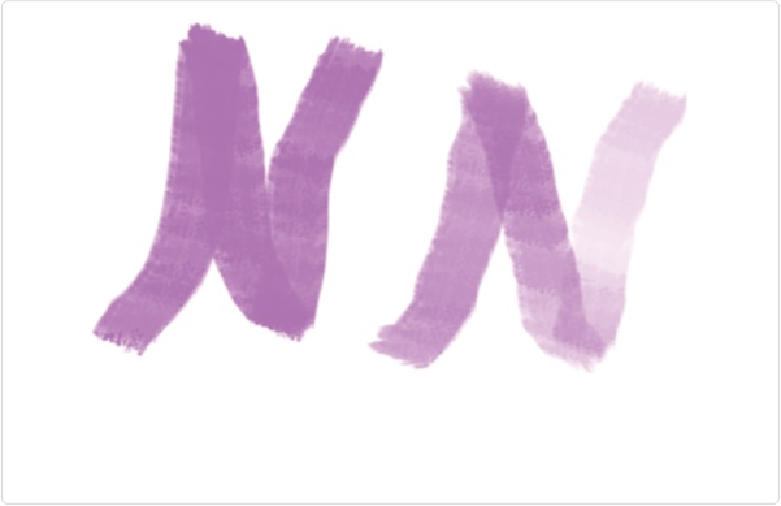Graphics Programs Reference
In-Depth Information
Figure 19-2. Two almost identical brushstrokes, starting with fairly hard pressure and then easing
up. Both were made using the same brush and color settings. The only difference is that the stroke
on the left was drawn with a mouse, and the one on the right came from a tablet stylus. You can see
what a difference the pressure sensitivity makes.
When using the Brush tool, you'll see a Tablet Settings button in the Tool Options area that
lets you access the tool's tablet-related options. These settings let you choose whether to let
the pressure control the size, opacity, roundness, hue jitter, and scatter for the brushes. (See
Picking and Using a Basic Brush
for more about brush settings.) Many of Elements' brushes
and tools are
automatically
pressure sensitive when you hook up a tablet.
With a tablet, you can also create hand-drawn line art—even if you don't have an artistic
bone in your body—by placing a picture of what you want to draw on the surface of the tab-
let, and then tracing over it. And, if you find constant mousing troublesome, you may have
fewer hand problems when using a tablet's stylus. Most tablets also come with a wireless
mouse that works only on the surface of the tablet. Or you can use your regular mouse on a
mousepad or on your desk the way you always do, and just switch back and forth between
the stylus and the mouse.
Tablets now start at less than $100, a big drop from what they used to cost. There are lots of
different models, and their features vary widely. If you're choosing one of these entry-level
tablets, be sure to select a model that is meant to be used with graphics programs—some tab-
lets are intended more for use with programs like word processors and spreadsheets. Sophist-