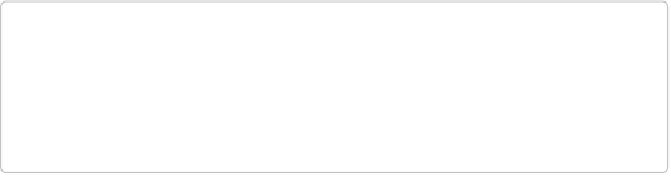Graphics Programs Reference
In-Depth Information
Creating this kind of slideshow is a quick and easy way to share your photos in a very
professional-looking way.
A Few More Ways to Share
The Organizer's Share menu makes it simple to post your photos to several non-Adobe sites
so your friends can view your photos online. You can quickly send photos to sites like Face-
book and Twitter right from within Elements. (The items in the Share menu change depend-
ing on Adobe's current partnerships, so you might see slightly different options from those
listed below.) Once you post photos, you and your friends can order not only prints, but also
t-shirts, mugs, bags, and other items with your photos on them (exactly what you can order
depends on which service you use).
Here's a quick rundown of what you can do with each site and what it'll cost you:
▪
Private Web Album
. If you have a Revel account (see
Editing Your Photos
), you can se-
lect this item to send photos there.
▪
Facebook
. To upload photos to your Facebook page (for free), just select photos in the
Organizer or open them in the Editor and then choose Share→Facebook. The first time
you do this, you're given the option of importing the email addresses of your Facebook
friends to your Contact Book (
Individual Attachments
).
NOTE
This list describes the options you see if you've turned off the Premiere Elements op-
tions in Edit→Preferences→Editing/Elements Organizer→Preferences→Editing. If
you've chosen the setting there to show both programs' options, you see many more
choices in the Share menu.
▪
Flickr
. This is a really popular photo-sharing site where you can create galleries and
slideshows and order different kinds of merchandise featuring your photos. Basic ac-
counts are free.
▪
Twitter
. You can tweet your photos from either the Editor or the Organizer. Just go to
Share→Twitter. A Twitter account is free.