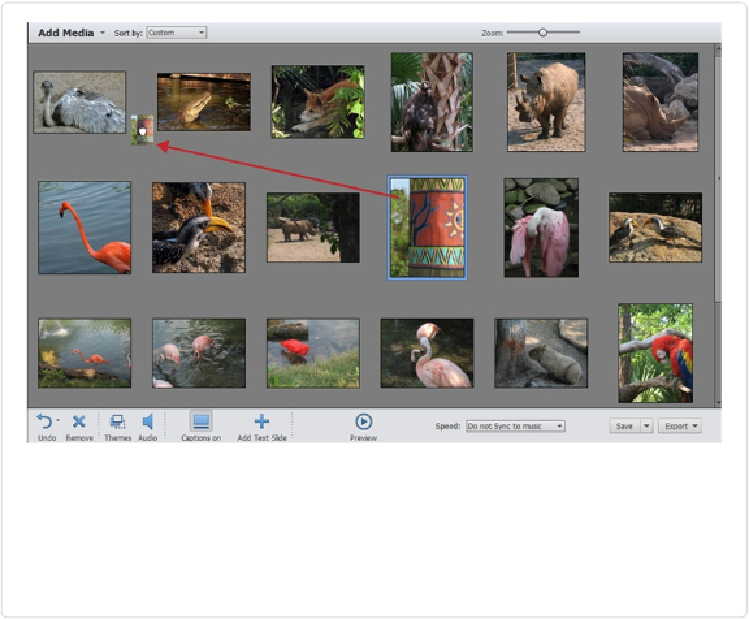Graphics Programs Reference
In-Depth Information
Figure 18-2. You can rearrange your slides several different ways. To move slides one at a
time, just drag them to their new positions, as shown here, where the painted-post image is get-
ting moved to a position between the ostrich and the alligator. You can also use the Sort by
drop-down menu at the upper left of the Slideshow Builder to choose a sort order. This menu
usually starts out set to Custom, but you can also choose to organize your photos chronologic-
ally (Newest First or Oldest First).
▪
Change the theme
. Click the Themes button at the bottom of the window to bring up a
panel showing all the available themes. Just click the one you want, and then click Ap-
ply. Click the Preview button at the bottom of the window to audition your new choice,
and then click Exit on the control strip to return to the Slideshow Builder.
▪
Change (or get rid of) the soundtrack
. Click the Audio button to bring up a window
where you can browse through all the music in your catalog to select a different tune, or
click No Audio if you don't want any music.
▪
Edit your Photos
. If you realize that an image needs more editing, just right-click/
Control-click its thumbnail and choose “Edit in PSE.” After you're done adjusting