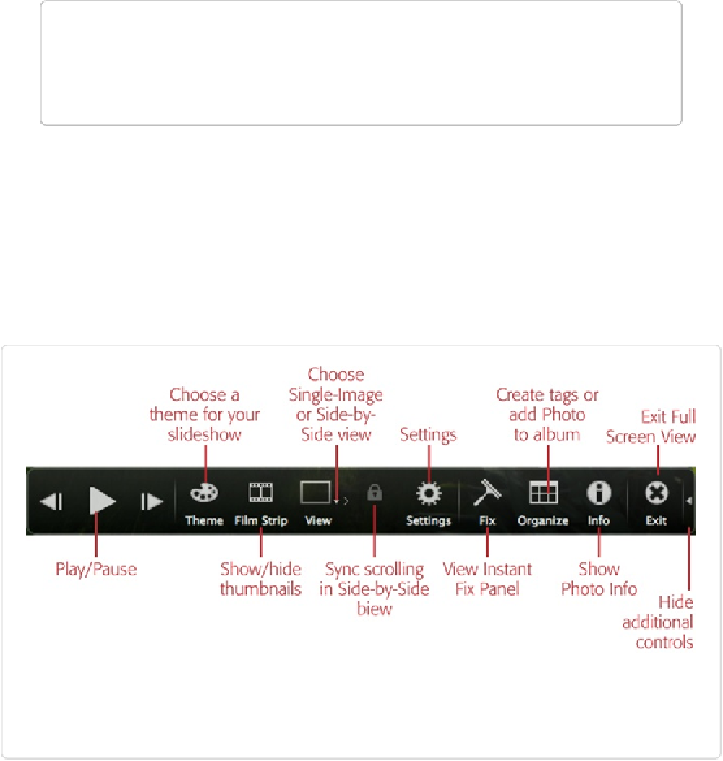Graphics Programs Reference
In-Depth Information
TIP
If you'd rather display more than one image at a time, press F12/
⌘
-F12 instead to
start your slideshow in Side-by-Side view, which shows two images at a time.
2.
In Full Screen view, adjust the slideshow's settings
.
Use the control strip at the bottom of the screen (shown in
Figure 18-1
) to control
how Elements presents your slideshow. (You won't see the control strip until you
move your cursor over the photo that's displayed.) Your options are explained after
this list.
Figure 18-1. In Full Screen view, you can choose background music, transitions, and
whether or not to endlessly loop your slideshow. Just move your cursor over the photo to
see this control strip.
3.
Run the slideshow
.
Click the triangular Play icon on the control strip or tap your space bar to start the
slideshow. To pause it, click the Pause icon or press the space bar again.
To exit Full Screen view and get back to the Organizer, click the Close button (in
Windows, the X at the right end of the control strip; on a Mac, the red dot on the left)
or press Esc.