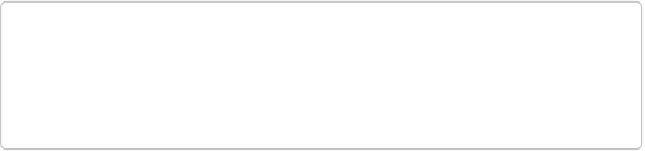Graphics Programs Reference
In-Depth Information
1.
In the Organizer, before you email photos for the first time, tell Elements about
your email program
.
Go to Edit→Preferences→Email/Elements Organizer→Preferences→Email. Select
the email program you want to use with Elements by clicking the New button to the
right of the Email Profile drop-down menu. In the New profile dialog box that opens,
if you see your email program in the Service Provider menu, select it; if not, choose
Other. Give the profile a name, and then click OK.
2.
Next, if Elements asks, enter your email address, name, and the password for
your email account, and then click Validate
.
If you use Microsoft Outlook in Windows or OS X Mail, Outlook, or Entourage on a
Mac, you don't need to enter this information.
If you chose Other in step 1, you may also need to provide the SMTP server informa-
tion and the port to use, as well as information on the security needed. You should be
able to find this information in the settings for your email program.
When you click Validate, Elements checks with your email service provider to be sure
everything is OK.
TIP
You can set up multiple email accounts to use with Elements, but you'll need to
go to Edit→Preferences→Email/Elements Organizer→Preferences→Email and
use the menu there to switch from the one you've been using.
3.
In the Organizer, select some photos (this is optional), and then go to
Share
→
Email
.
You can select photos before you start or add or change them once the Email Attach-
ments panel appears;
Figure 17-7
explains how.