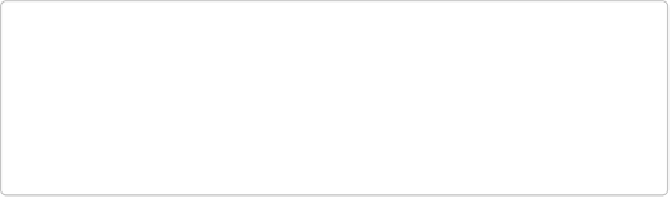Graphics Programs Reference
In-Depth Information
TIP
Elements' Color Picker lets you limit your choices to web-safe colors by turning on
the Only Web Colors checkbox in its lower-left corner. But do you
have
to stick to
this limited color palette for web graphics? Not really. All modern browsers can cope
with a normal color range. (Getting colors to display
consistently
in all browsers is
another kettle of fish entirely, as the next section explains.)
▪
GIF
. The fewer colors a GIF contains, the smaller its file size. Once you choose a GIF
option from the dialog box's Preset menu, you can then use the Colors box to set the
number of colors, either by clicking the down arrow on the right side of the box to scroll
to the number you want, or just typing it in the box.
If you want to keep transparent areas transparent, then leave the Transparency checkbox
turned on. If you don't want transparency, then choose a matte color the way you do for a
JPEG (see the previous bullet point). If you turn on the Interlaced checkbox, then your
image downloads in multiple passes (sort of like an image that's slowly coming into fo-
cus). With today's computers, interlacing isn't as useful as it used to be on slower ma-
chines. If you're creating a GIF that you plan to animate, turn on the Animate checkbox.
(You need a layered file to make an animated GIF;
Creating Animated GIFs
has the de-
tails.)