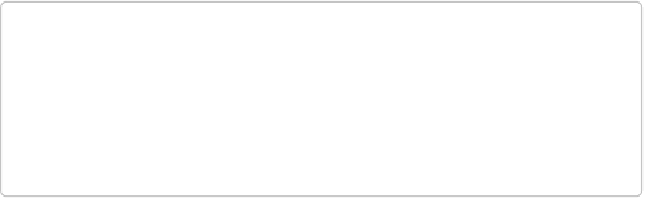Graphics Programs Reference
In-Depth Information
Working with the Graphics and Favorites Panels
If you like all the graphics, frames, and other artistic goodies you can use in Create projects,
you'll be happy to know you have access to all that stuff for
any
image in Elements. It all
lives in the Graphics panel, which you can call up anytime in Expert mode. You also get the
Favorites panel, where you can keep the items from the Graphics and Effects panels that you
use most often. This section gives you a guided tour of both these panels.
The Graphics Panel
It's easy to navigate through all the goodies the Graphics panel contains (see
Figure 15-10
).
Here's how to use it to glam up your images:
1.
In Expert mode, make sure the panel is visible
.
If it's not, go to Window→Graphics, or if you're in the Editor's Basic mode (as op-
posed to Create's Basic mode), click the Graphics button below the Panel Bin.
2.
Choose how you want to search for fun additions to your image
.
At the top of the Graphics panel are two drop-down menus. In the left-hand menu,
choose what you want to search by (like activity, word, or mood), or choose Show All
to see everything in the panel.
3.
Refine your search
.
In the panel's right-hand menu, specify what you want. The items in this menu change
depending on what you selected in the left-hand menu. For example, if you choose By
Type on the left, then this menu includes Backgrounds, Frames, Graphics, and so on.
If you choose By Mood on the left instead, the right-hand menu offers you choices
like Active, Adventurous, Fun, Romantic, and Thoughtful.
NOTE
If you know exactly what you're looking for, you can also search by name.
Choose By Word in the left menu and the panel displays a text box where you can
type in the name or a keyword for what you want. (To see the keywords associ-
ated with a particular item in the panel, right-click/Control-click it and choose De-
tails.)