Graphics Programs Reference
In-Depth Information
WORKAROUND WORKSHOP: SOLVING TEXT PROBLEMS IN CALENDARS
You can add text to calendar projects the same way you add text to any other Elements document.
Just click the T to the left of the preview area to activate the type tool, and then type away (see
Chapter 14
for details).
But adding text to calendar projects can be a little frustrating. Sometimes, when you click to add
text to your calendar, the text appears on a layer far down in the layer stack, next to the layer for
the number for that day. So if you type in some text and you see only a blank box as you're typ-
ing, first check the Tool Options area to be sure that the text's color is set to something that should
be visible against the background. If it is, commit your text, and then click over to Advanced
mode (
Create Modes: Basic and Advanced
)
, click the Layers button at the bottom of the Editor
window, and then drag the text layer up to the top of the layer stack.
CD/DVD Jackets
Elements lets you create CD jewel case inserts and DVD inserts, which appear on the front
and back of the case. To make a CD insert in either the Editor or the Organizer, just go to
Create→CD Jacket.
The steps for creating a CD jacket are the same as for a photo collage (
Photo Collages
)
ex-
cept that the layout choices are, of course, different. There's only one template, but after you
click OK to close the CD Jacket window and create your project, you can see several layout
options by clicking the Layouts button at the bottom of the Create workspace. Pay special at-
tention to photo placement when choosing a layout; remember that the right side of the lay-
out is the front cover. Turn the “Autofill with Selected Images” checkbox off or on to suit
you.
Unfortunately, only the “2 Centered” layout even approximately marks out the general spine
area, where most CDs display their titles. (To see the names of the various layouts, in the
Layouts pane, put your cursor over the various thumbnails—without clicking.) If you decide
to enter text that you want to appear on the spine, add a text block, and then either rotate it
into position with the Move tool or switch to Advanced mode (
Create Modes: Basic and Ad-
vanced
)
and use the Rotate commands (
Customizing Your Project
)
.
The process for creating a DVD Jacket (Create→DVD Jacket) is identical except for the lay-
out choices.