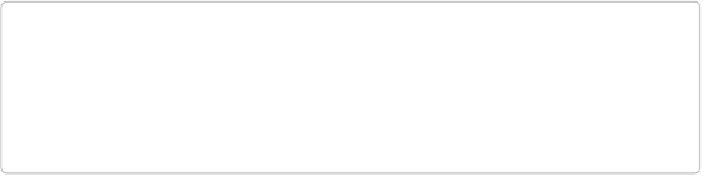Graphics Programs Reference
In-Depth Information
regular Elements Tools panel appears on the left side of the screen, and the button for the
Layers panel appears on the lower right, so that you can see your layers. And when you click
the Graphics button below the Create panel, you see
all
of Elements' graphics options, not
just its suggested choices. You can also bring up other Elements panels, like the Effects pan-
el, by selecting them in the Window menu.
You can toggle back and forth between the two modes as much as you like. Simply click the
button above the main preview area to change modes. As a general rule, there's not much
point in sticking with Basic mode for collages, since your choices are limited and a bit ran-
dom, but for projects like photo books, Basic mode offers handy groupings of coordinated
content.
NOTE
In Elements 13, photo books and calendars are the only kind of Create projects that let
you create a file with more than one page. You can't add pages to any kind of project ex-
cept a photo book, and there's also no way to add extra pages to a file in the Editor any-
more, like you could in old versions of Elements.
Photo Books
Elements lets you create several sizes of pages to use in bound photo books, which make
great gifts. To get started, go to Create→Photo Book, and you'll see several different sizes to
choose from. When you click a size on the left side of the Photo Book window, the right side
changes to show details about it, as shown in
Figure 15-6
. Most photo books are meant to be
ordered online, but there's an 8.5″ x 11″ size (well, technically 11″ x 8.5″) that you can print
at home. In fact, you can actually print
any
Create project on your home printer, if you like.