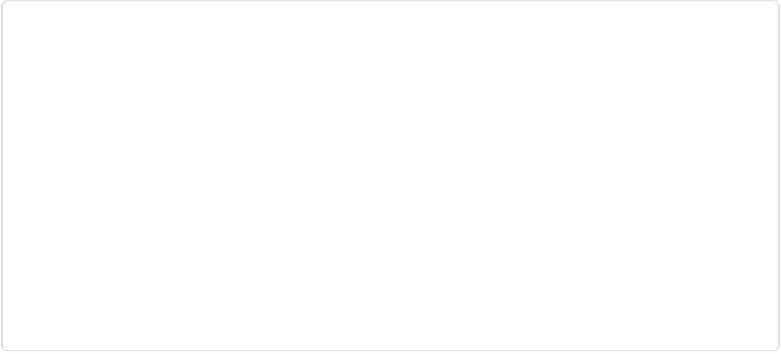Graphics Programs Reference
In-Depth Information
Figure 15-4. You can enlarge, shrink, transform, and distort Smart Objects no problem, but if you
try to paint on them or apply filters or effects to them, you get this message. It's fine to click OK,
but once you do that, your formerly smart object will behave like any other object. For instance,
you won't be able to enlarge it to more than 100 percent or it'll go all pixely on you.
Create Modes: Basic and Advanced
When you first start working on a Create project in the main Elements window, you're auto-
matically in Basic mode (
Figure 15-2
shows what this mode looks like). That means the
Create panel shows you only options (like frames and graphics) that Adobe thinks would
work well in your particular project. And the only tools available to you on the left side of
the screen are the Move, Zoom, Hand, and type tools (
Figure 15-5
explains how to add text
to your collage). You can also zoom the view by using the slider above the right side of the
preview area.