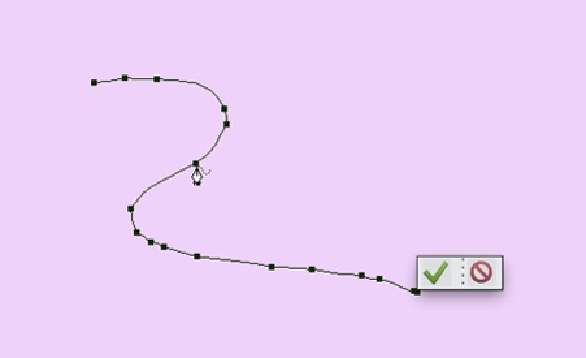Graphics Programs Reference
In-Depth Information
click the green Commit checkmark. If you decide it would be easier to start over, click
the red Cancel icon instead.
Figure 14-17. When you click the Modify button, you see these little square anchor points,
which are something like the ones for the Magnetic Lasso tool (page 169). Drag an anchor
point to move it; Alt-click/Option-click a point to remove it; or Shift-click to add a new one.
By manipulating the anchor points, you can smooth out a rather bumpy line like this one.
4.
Add some text
.
After you commit the path, the anchor points disappear and it seems like there's noth-
ing else you can do, but if you move the cursor near the path, you see the I-shaped
text-entry cursor appear. But before you start typing, go to the Tool Options and
choose a font, style, size, and color. Then click the path where you want the text to
start and type away.
5.
Commit the text
.
When you're through typing, click the green Commit checkmark. (To make the text
go away, click the red Cancel icon instead.)