Graphics Programs Reference
In-Depth Information
Figure 14-15. When your cursor changes to this shape, you're ready to click and then start typing.
If you don't like where the text is going (say it's inside the selection and you want it outside, or vice
versa), press and hold Ctrl/
⌘
so that a little black arrow appears next to the cursor. Then drag so
that it's inside or outside the path and your text will follow it. It's pretty tricky to see what you're
doing sometimes because you also see the Move tool bounding box for the selection itself, but you
want to be sure you see the I-beam cursor with the tiny arrow next to it before you start dragging.
That's the basic way to use Text on Selection, but there are a few tricks that make this tool
much more useful than it first appears:
▪
Use any kind of selection
. Although this tool uses the same selection-making smarts as
the Quick Selection tool, you can actually create a selection with any tool, which is