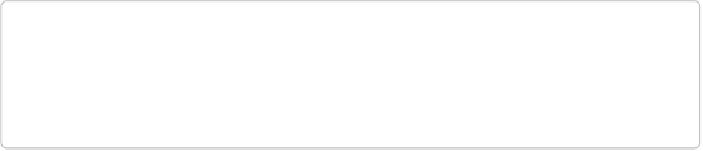Graphics Programs Reference
In-Depth Information
TIP
You can use the Liquify filter to warp
anything
in an image—not just text. Use it to alter
objects in photographs and drawings—for example, fix someone's nose, make your broth-
er look like E.T., give a scene a watery reflection, and so on.
To use the Liquify filter on text, you first need to simplify the Text layer by going to Layer-
→Simplify Layer (or, you can wait and click OK when the Liquify filter asks if you want to
simplify); just remember that you can't edit text once you simplify it. Next, call up the Liqui-
fy dialog box by going to Filter→Distort→Liquify or double-clicking the Liquify filter's
thumbnail in the Effects panel's Filters→Distort category. Either way, up pops yet another
large Elements dialog box. Like most of them, it's fairly straightforward once you learn your
way around it. In the upper-left corner is a little toolbox with some very special tools in it
(see
Figure 14-10
). Each tool has its own keyboard shortcut (listed here in parentheses after
the tool's name) that works only in this dialog box. Here they are, from top to bottom: