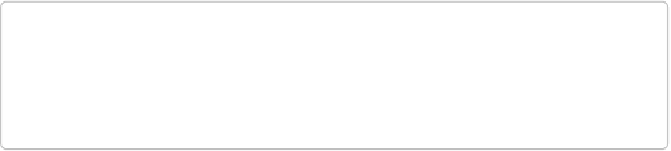Graphics Programs Reference
In-Depth Information
Opening Stored Images
If you've got photos already stored on your computer, you have several options for opening
them with Elements. If Elements isn't currently running but the file's format is set to open in
Elements, then simply double-click the file's icon to launch Elements and open the image.
(To change which files open in Elements automatically, see the box on
Picking the File Types
That Elements Opens
.) You also have several ways to open files from within Elements:
▪
From the Organizer, for files not yet in the Organizer
. Go to File→“Get Photos and
Videos”→“From Files and Folders” (or press Shift+Ctrl+G/Shift-
⌘
-G), navigate to your
photos, and then select them and click Get Media. (The other options in the “Get Photos
and Videos from Files and Folders” dialog box—like fixing red eye and automatically
suggesting photo stacks—are covered on
The Photo Downloader
.) Then follow the steps
in the next bullet point to open your photos in the Editor.
▪
From the Organizer, for files
already
in the Organizer
. You can select an image that's
in the Organizer and open it in the Editor. To do so, in the Organizer, either click the
file's thumbnail and then press Ctrl+I/
⌘
-I; right-click the thumbnail and choose “Edit
with Photoshop Elements Editor”; or click the thumbnail and then click the Editor button
at the bottom of the Organizer window. You can also Shift-click or Ctrl-click/
⌘
-click to
select multiple photos before using any of these commands, and
all
the selected photos
go to the Editor.
TIP
When your photos get to the Editor, they should appear in the main editing space. If
you don't see anything there, go down to the Project Bin and, from its drop-down
menu, choose “Show Files selected in Organizer.”
▪
From the Editor, for files anywhere on your computer
. Go to File→Open or press
Ctrl+O/
⌘
-O and select your file(s). You can also drop a file right onto the Editor's main
window and it'll open.
▪
From other programs
. If you use another program to manage and organize your pho-
tos—like Lightroom, Aperture, or iPhoto—it's best to set Elements up as your external
editor for that program and send your files to the Editor that way, rather than trying to
use Elements' File→Open command. There are two reasons for this: First of all, the oth-