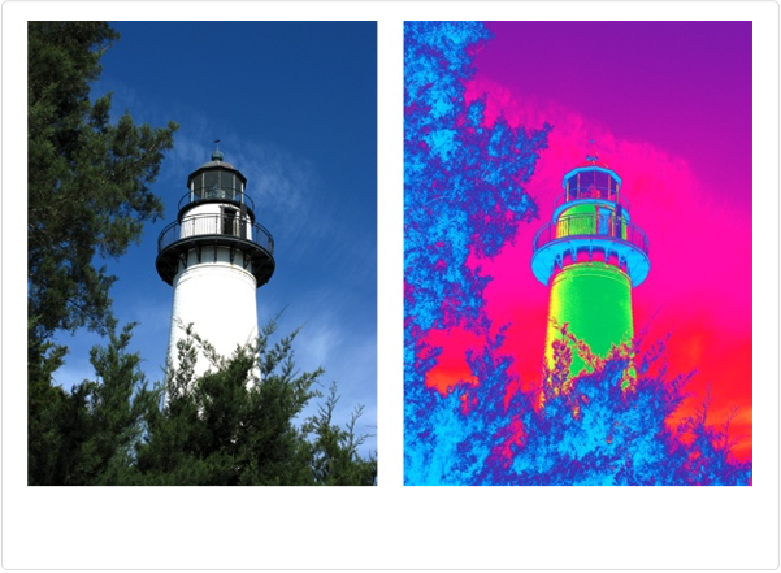Graphics Programs Reference
In-Depth Information
Figure 13-25. Left: An ordinary shot of a lighthouse. Right: The image becomes altogether differ-
ent when you apply a gradient map adjustment to it.
You can apply a gradient map directly to an image by going to Filter→Adjustments→Gradi-
ent Map or using the Smart Brush [
Correcting Part of an Image
] (in the Tool Options area,
click the thumbnail image, and then choose Special Effects→Rainbow Map). But most
times, you'll want to use a Gradient Map Adjustment layer, because it's easier to edit. Here's
how:
1.
Create a Gradient Map Adjustment layer
.
Go to Layer→New Adjustment Layer→Gradient Map. The New Layer dialog box
appears so you can choose the layer's blend mode and opacity, and name it if you
want. Click OK, and Elements adds a gradient map to your photo, but don't worry if
it's not what you had in mind. You can modify it using the Adjustments panel, shown
in
Figure 13-26
.
2.
Select a gradient
.