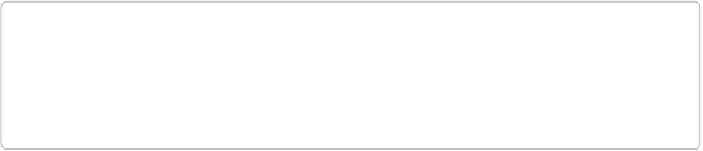Graphics Programs Reference
In-Depth Information
size of the photos' borders; and change the background color, although you really don't
see very much of it.
▪
Pop Art
. This guided edit helps you create that '60s Andy Warhol look (like the one in
Figure 13-14
,
right) with just a couple of clicks. It works best on photos of people or ob-
jects with fairly simple lines rather than super-detailed subjects.
▪
Puzzle Effect
. Choose this option to make your photo look like a partially completed jig-
saw puzzle.
▪
Recompose
. This edit walks you through using the Elements Recompose tool described
▪
Reflection
. If you've seen any advertising in the past couple of years, you know this
look, originally popularized by Apple. Start with a photo of an object with a simple back-
ground (or no background at all), and then follow the steps here to create a reflection be-
neath it, like it's standing on a shiny surface. This is especially great for gussying up pho-
tos for places like eBay.
TIP
While working on any of these guided edits, you can keep clicking the buttons that
change the look of your image (by increasing its saturation, say) to build up a much
stronger effect than you get with just one click.
Adding Layer Styles
Like filters and effects,
layer styles
let you transform objects by giving them new character-
istics such as drop shadows. Layer styles are especially useful for modifying individual ob-
jects, like text and buttons, because you can edit the text and change the button's shape even
after
you've applied the style.
Layer styles, as their name suggests, work on the contents of one layer rather than on a whole
image. That's important: A layer style affects
everything
on a given layer. So if you want to
apply a layer style to just one object in your picture, select the object, and then put it on its
own layer by pressing Ctrl+J/
⌘
-J (or going to Layer→New→“Layer via Copy”) or
Shift+Ctrl+J/Shift-
⌘
-J (or going to New→“Layer via Cut”). You can also mask out part of a