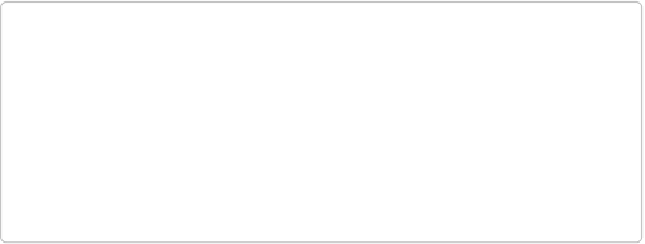Graphics Programs Reference
In-Depth Information
Improving Skin Texture with Surface Blur
The Surface Blur filter is yet another way to blur images. At this point you may be thinking
that you already have enough ways to eliminate details in your photos, but Surface Blur is
actually really handy, especially on pictures of people. This filter is smart enough to avoid
blurring details and areas of high contrast, which makes it great for fixing skin. If you want
to eliminate pores, for instance, or reduce the visibility of freckles, reach for this filter. It's
simple to use, too:
1.
Open an image and make a duplicate layer
.
Press Ctrl+J/
⌘
-J or go to Layer→Duplicate Layer.
TIP
For best results, start by selecting the area you want to blur (see
Chapter 5
for help
with selections). Then make your duplicate layer from the selection so you can
keep the details in the areas you
aren't
trying to fix. For example, select only the
skin of your subject's face, leaving out his mouth and eyes so they won't be affec-
ted by the blur. Or, better yet, adjust the whole duplicate layer, and then use a lay-
er mask (
Layer Masks
) to mask out the areas where you want to keep the details,
or just erase those areas.
2.
Apply the Surface Blur filter
.
Make sure your duplicate layer is active (click it in the Layers panel), and then go to
Filter→Blur→Surface Blur; the filter's dialog box appears. If necessary, move the
dialog box out of the way so you can watch what you're doing in the main image win-
dow and in the dialog box's preview area.
3.
Tweak the filter's settings till you like the effect
.
The dialog box's sliders are explained after this list. Be cautious—it doesn't take
much to make your photo look like a painting. Click OK when the flaws are con-
cealed as much as possible without losing important details like eyelashes.
4.
If you want, change the duplicate layer's blend mode and/or opacity
.
Use the controls near the top of the Layers panel for this step. If you want to eliminate
blemishes, for example, try the Lighten blend mode.