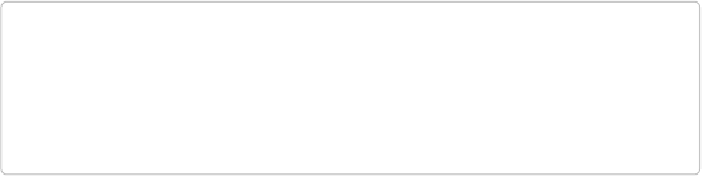Graphics Programs Reference
In-Depth Information
when you apply the artistic filters. (The Filter menu is the only place where you can see
every
filter.)
Elements' filters do the same thing no matter which way you apply them. The following sec-
tions explain your options in detail.
TIP
You can easily apply the same filter repeatedly: Press Ctrl+F/
⌘
-F and Elements applies
the last filter you used with whatever settings you last used. The top item in the Filter
menu also lists your last-used filter; selecting its name there has the same effect as the
keyboard shortcut.
The Filter Menu
In the Filter menu, you choose a filter from the list by category and then by name. The menu
groups your filters into categories; they're listed on
Filter Categories
. There's a divider be-
low the bottom category (Other). When you first install Elements, the Digimarc filter is the
only filter below this line, but other filters you download or purchase will appear here, too.
When you choose a filter from this menu, one of three things happens:
▪
Elements applies the filter
. This happens if the filter's name
doesn't
have an ellipsis
(…) after it. Just look at the result in your photo, and if you don't like its effect, press
Ctrl+Z/
⌘
-Z to undo it. If you do like it, you're done.
▪
Elements opens a dialog box
. In the Filter menu, filters that have adjustable settings
have an ellipsis (…) after their names. When you select one of these filters (mostly cor-
rective ones like Dust & Scratches), Elements opens a dialog box so you can tweak their
settings. Adjust the settings while watching the dialog box's preview area, and then click
OK.
▪
Elements opens the Filter Gallery
. Some of the more artistic, adjustable filters call up
the Filter Gallery so you can see a large preview of what you're doing and rearrange the
order of multiple filters before applying them.
The Filter Gallery
explains how to use this
feature.