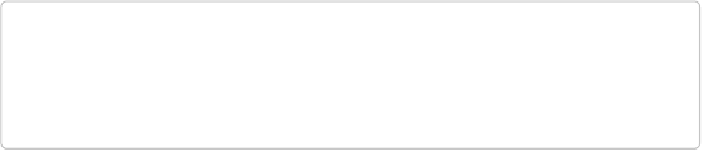Graphics Programs Reference
In-Depth Information
you can lock the transparent and translucent parts of layers in the Layers panel (see
Blend Modes
)
.
▪
Contiguous
. This is another setting that should be familiar from the Magic Wand (
The
Lasso Tools
)
. If you leave this checkbox on, you change only areas of the chosen color
that touch one another. Turn it off, and Elements changes
all
areas of the color you click,
whether they're contiguous or not.
▪
Anti-aliasing
. This setting smooths the edges of the paint. Leave it turned on unless you
have a specific reason not to.
You can undo a Paint Bucket fill with the usual Ctrl+Z/
⌘
-Z.
TIP
You can sometimes improve blown-out skies by using the Eyedropper to select an appro-
priate shade of blue from another photo, and then using the Paint Bucket at a very low
opacity to fill the blown-out areas of the sky in the problem photo.
Dodging and Burning
Like Unsharp Mask, dodging and burning are old darkroom techniques used to enhance pho-
tos and emphasize particular areas. Dodging
lightens
images and brings out hidden details in
the range you specify (midtones, shadows, or highlights), and burning
darkens
photos and
brings out details in a given range. Both tools live with the Sponge tool in the Tools panel's
Enhance section.
You may think that, given the Shadows/Highlights command, you don't need these tools. But
they're useful because, unlike Shadows/Highlights, they let you make
selective
changes,
rather than affecting the whole image or requiring tedious selections. To dodge or burn, you
just paint your changes.
Figure 12-13
shows an example of when you might need to work on
a particular area. Of course, you can also make a selection and then use Shadows/Highlights
on just that, which you may want to try in addition to dodging and burning.