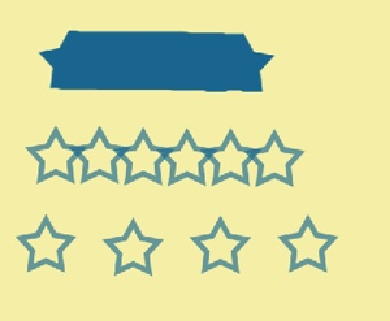Graphics Programs Reference
In-Depth Information
Figure 12-8. From top to bottom, this image shows the same brushstroke with the spacing set
at 5 percent, 75 percent, and 150 percent. You may have wondered why some of the brush-
stroke thumbnails look like long caterpillars, when the brush should paint an object, like a star
or a leaf. The reason? Cramped spacing. The thumbnail shows the spacing as Elements origin-
ally sets it. Widen the spacing to see separate objects instead of a clump.
▪
Hardness
controls whether the brush's edge is sharp or fuzzy. This setting isn't available
for all brushes, but when it is, you can choose any value between zero (the fuzziest) and
100 percent (the most defined edge).
▪
Roundness
and
Angle
. Painters don't use only round brushes, and you don't have to in
Elements, either. If you've ever painted with a real brush, you'll understand these set-
tings right away. They let you create a more chiseled brush edge and rotate it so that the
edge isn't always facing the same direction.
Some of the brushes in Elements' libraries, like the calligraphic and faux-finish brushes,
aren't round. But you can adjust the roundness of
any
brush to make it more suitable for
chiseled strokes, as shown in
Figure 12-9
. For rectangular brushes, lowering the Roundness
setting just squishes the cursor into a flatter rectangle rather than making it less round.