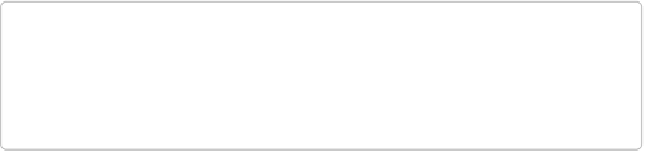Graphics Programs Reference
In-Depth Information
Adobe has made this filter extremely easy to use:
1.
Open a photo, and then go to Filter
→
Correct Camera Distortion
.
The dialog box shown in
Figure 11-8
appears. You'll probably find it helpful to turn
on the Show Grid checkbox below the preview area, which places a grid over the im-
age to help you align things.
NOTE
Even though Correct Camera Distortion is in the Filter menu, you
can't
reapply it
using the Ctrl+F/
⌘
-F keyboard shortcut the way you can with most other fil-
ters—you always have to select it from the Filter menu.
2.
If necessary, use the Hand tool to adjust your photo in the dialog box
.
You want a clear view of a
reference line
—something you know you want to correct,
like the edge of a building. If the distortion is really bad, finding a true reference line
may be impossible, but try to find at least one line that's pretty closely aligned to the
grid, so you can use it as a reference for changing the photo.
If your photo is too big or too small for a good view, you can also use the view con-
trols (including + and - buttons) in the dialog box's lower-left corner. The Hand tool
adjusts both your photo and the grid, so you can't use it to position your photo
relat-
ive
to the grid. However, the Hand tool doesn't do anything unless you can't see your
whole image in the dialog box at once.