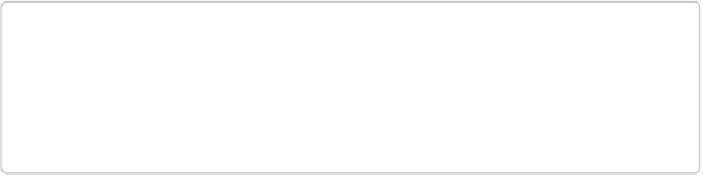Graphics Programs Reference
In-Depth Information
Chapter 11. Photomerge: Creating
Panoramas, Group Shots, and More
Everyone's had the frustrating experience of trying to photograph an awesome view—like a
city skyline or a mountain range—only to find that it's too wide to fit into one picture. Ele-
ments comes to the rescue once again: the Photomerge command lets you stitch together a
group of photos you shot while panning across the horizon to create a panorama that's much
larger than any single photo your camera can take. Panoramas can become addictive once
you've tried them, and they're a great way to get those wide, wide shots that are beyond the
capability of your camera lens.
Elements includes the same great Photomerge feature that's part of Photoshop, which makes
it incredibly easy to create super panoramas. Not only that, but Adobe also gives you a few
fun twists on Photomerge that are unique to Elements: Faces, which lets you easily move
features from one face to another; Group Shot, which lets you replace folks in group photos;
and Scene Cleaner, for those times when your almost-perfect vacation shot is spoiled by
strangers walking into the frame. There's also a new merge in Elements 13: Photomerge
Compose, which steps you through moving an object from one image to another, and then
adjusts the lighting between the two images to make a more realistic blend.
NOTE
Elements includes one more kind of merge: Photomerge Exposure, which lets you blend
differently exposed versions of the same scene (like photos taken using your camera's ex-
posure bracketing feature) to create one image that's perfectly exposed from its deepest
shadows to its brightest highlights. You can learn all about it on
Blending Exposures
.
Finally, if you're into photographing buildings (especially tall ones), you know that struc-
tures in your photographs can appear to lean backward or sideways as a result of distortion
caused by your camera's lens. This chapter shows you how to use the Correct Camera Dis-