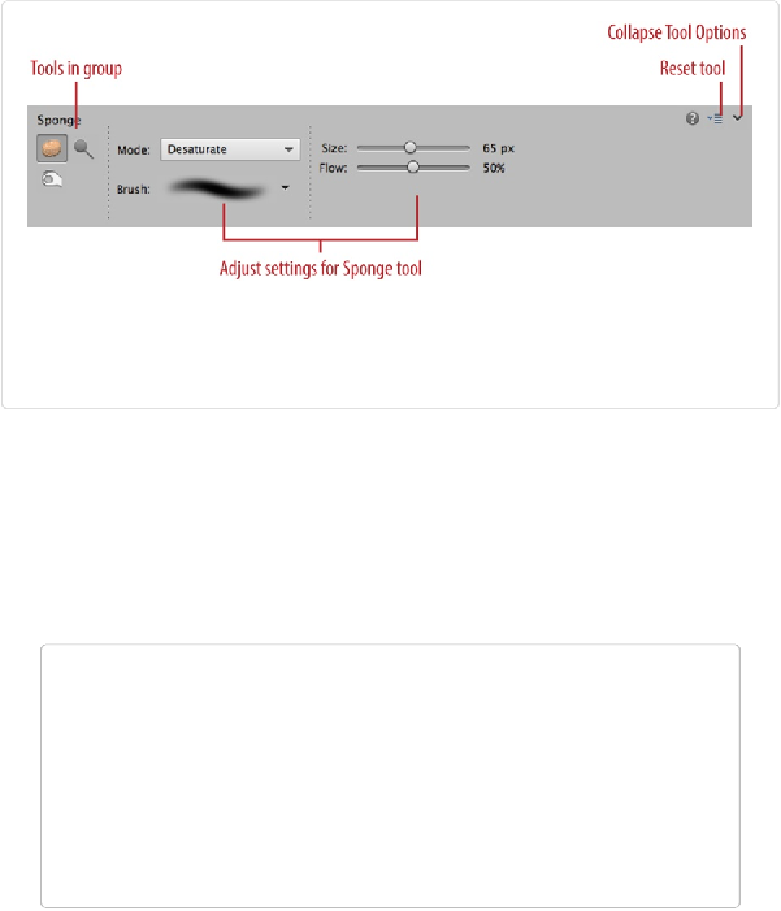Graphics Programs Reference
In-Depth Information
Figure 1-13. The Tool Options area displays settings for the current tool. Here you see the Sponge
tool's options, and the icons for the Dodge and Burn tools, which share its Tools panel slot. Re-
member, the Tool Options area replaces the Photo Bin when you click a tool's icon. You can switch
between the Photo Bin and the Tool Options by clicking their buttons at the bottom of your screen.
Other windows in Elements, like Quick Fix and the Raw Converter, also have toolboxes, but
none is as complete as Expert mode's Tools panel. Don't worry about learning the names of
every tool right now. It's easier to remember what a tool is once you've used it. And don't be
overwhelmed by all of Elements' tools. You probably have a bunch of Allen wrenches in
your garage that you use only every year or so. Likewise, you'll find that you use certain Ele-
ments tools more than others.
TIP
You can save time by activating tools with their keyboard shortcuts rather than by click-
ing their icons, since that way you don't have to interrupt what you're doing to trek over
to the Tools panel. To see a tool's shortcut key, put your cursor over its icon in the Tools
panel or Tool Options area, and a label pops up indicating the shortcut key (it's the letter
in parentheses to the right of the tool's name). To activate the tool, just press the appropri-
ate key. If the tool you want is part of a group, then
all
the tools in that group have the
same keyboard shortcut, so just keep pressing that key to cycle through the group until
you get to the tool you want.