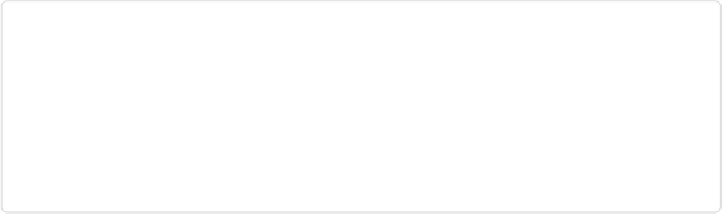Graphics Programs Reference
In-Depth Information
Figure 9-8. Top: The barn and the surrounding area are fine in this shot, but the photo-
grapher was standing on a covered porch and the roof makes a dark shadow across the top
of the photo. Here you see the area selected before using Content-Aware Fill to fix this
problem. Bottom: Content-Aware Fill creates a new section of the sky to replace the shad-
ow. If you look closely, you can see that there's still a dark line along the diagonal edge of
the selection. You can either use the Spot Healing Brush to fix it or undo the fill and go
back, expand your selection a few pixels, and then redo the fill.
2.
Go to Edit
→
Fill Selection; in the Fill Layer dialog box that appears, choose
Content-Aware from the Contents menu, and then click OK
.
That's all there is to it.
In the Fill Layer dialog box, you can also choose a different blend mode for your fill and ad-
just its opacity, but it's easier to use a duplicate layer and then adjust the layer's settings af-
terward so you can see what you're doing. You may want to use the Clone Stamp or the Spot
Healing Brush to fix any little problems around the edges of the new material.
If Content-Aware Fill didn't do it for you, then undo it and use one of the other methods de-
scribed in this section.