Graphics Programs Reference
In-Depth Information
GEM IN THE ROUGH: FIXING DUST AND SCRATCHES
Scratched, dusty prints can create giant headaches when you scan them. Cleaning your scanner's
glass helps, but lots of photos come with dust marks already in the print or—if your digital cam-
era's lens or sensor was dusty—in the file itself.
A similar problem is caused by
artifacts
, blobbish areas of color caused by JPEG compression. If
you take a close look at the sky in a JPEG photo, for instance, you may see that, instead of a
smooth swath of blue, there are lots of distinct little clumps of each shade of blue.
The Healing Brushes are usually your best tools for fixing these problems, but if the specks are
widespread, Elements offers a few other options.
The first is the Reduce Noise filter's JPEG artifacts option (
Adding Noise: Smoothing Out Repair
Jobs
)
; if you're lucky, that will take care of things. If it doesn't, another possible solution is the
Despeckle filter (Filter→Noise→Despeckle). And if
that
doesn't get everything, undo it and try
the Dust & Scratches filter (Filter→Noise→Dust & Scratches) or the Median filter (Filter-
→Noise→Median) instead. The Radius setting for these last two filters tells Elements how far to
search for pixels to use in its calculations; keep that number as low as possible. The downside to
using these filters is that they smooth things out in a way that can make images look blurred
(Despeckle generally blurs images the least). So before you run them, you'll probably want to
create a selection to confine their effects to the areas that need repairing.
One final option: Create a duplicate layer (Layer→Duplicate), run the Surface Blur filter (
Im-
proving Skin Texture with Surface Blur
)
on it and then, in the Layers panel, reduce the filtered
layer's opacity.
The Clone Stamp
The Clone Stamp is like the Healing Brush in that it adds material from a source point that
you select, but the Clone Stamp doesn't
blend in
the new material—it just covers up the un-
derlying area. This makes the Clone Stamp great for when you don't want to leave any trace
of what you're repairing. In many cases where you need to repair something in an image, the
new Content-Aware Fill command (
Content-Aware Fill
)
will get you 90% of the way to
where you need to be, and then you can use the Clone Stamp to fix any little problems
around the edges.
Figure 9-5
shows an example of when cloning is a better choice than heal-
ing.