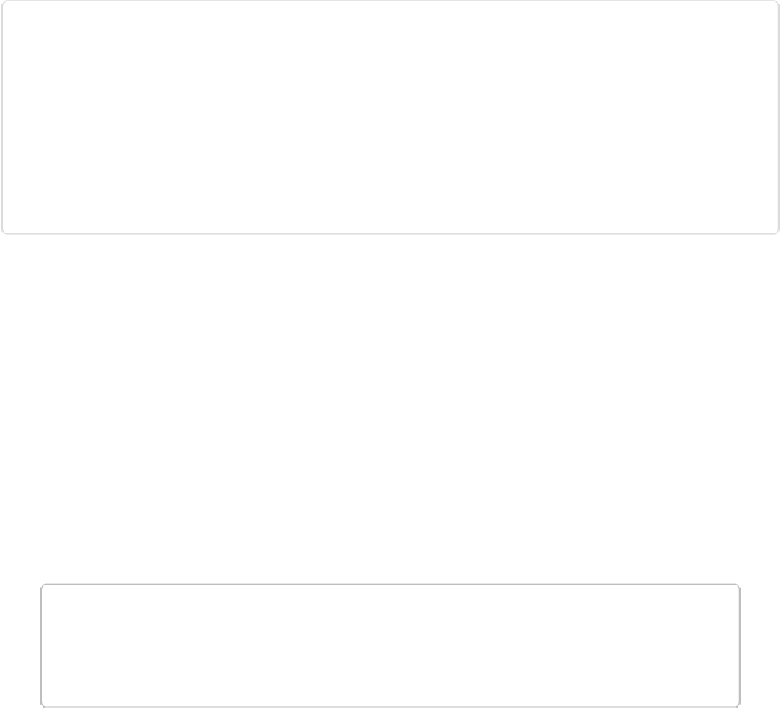Graphics Programs Reference
In-Depth Information
Figure 9-2. The trick to using the Spot Healing Brush is to work on tiny areas. If you choose too
large a brush or drag over too large an area, you're more likely to pick up undesired shades and
details from the surrounding area. Top: Say you want to show off your fine crop of borage, but
something's been attacking the leaves. Simply grab a brush that's barely bigger than the blemish,
like the one shown here. Bottom: One click with the Spot Healing Brush and you have a truly invis-
ible fix. It took only a few clicks to repair all the brown spots on this leaf. If you'd like to experi-
ment with this image, download borage.jpg from this topic's Missing CD page at
The Spot Healing Brush's ability to borrow information from surrounding areas is great in
some situations but a drawback in others. The larger the area you drag the brush over, the
wider Elements searches for replacement material. So if there's contrasting material close to
the area you're trying to fix, it can get pulled into the repair. For instance, if you're trying to
fix a spot on an eyelid, you may wind up with some of the color from the eye itself mixed in
with your repair.
You get the best results from this brush when you choose a brush size that barely covers the
spot you're trying to fix. If you need to drag to fix an oblong area, for instance, use the smal-
lest brush width that covers the flaw. The Spot Healing Brush also works much better when
there's a large surrounding area that looks the way you want your repaired spot to look.
TIP
Sometimes you can help Elements out by making a selection before using the Spot Heal-
ing Brush, to limit the area where the brush can search for replacement material.
You won't believe how easy it is to fix problem areas with this tool:
1.
Activate the Spot Healing Brush
.
Click the tool's icon (the Band-Aid) in the Tools panel or press J. Then, on the left
side of the Tool Options area, choose the Spot Healing Brush—the one with the dot-
ted selection lines extending from it.
2.
Choose a brush just barely bigger than the flaw you're trying to fix
.