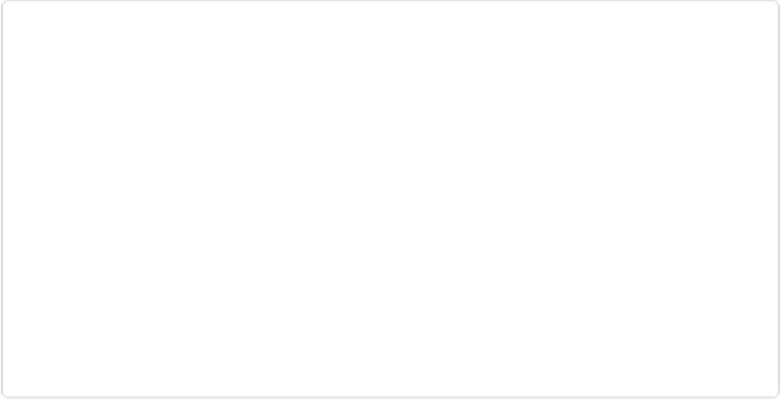Graphics Programs Reference
In-Depth Information
Figure 8-15. In the Process Multiple Files dialog box, if you turn on the “Same as Source” check-
box, Elements warns you that it's going to replace your originals with the new versions. That can
be a timesaver, but it's dangerous, too—if something goes wrong, then your originals are toast.
Bottom line: Don't turn on “Same as Source” unless you have backup copies stored someplace
else.
The following sections explain the various things Process Multiple Files can do to the files
you've selected.
Renaming Files
Being able to rename a group of files in one fell swoop is a very cool feature, but it has a few
limitations. If you think it means you can give each photo a unique name like “Keisha and
Gram at the Park,” followed by “Fred's New Newt,” and so on, you're going to be disap-
pointed. Instead, what Elements offers is a quick way of applying a similar name to a group
of files. That means you can easily transform a folder filled with files named
DSCF001.jpg,
DSCF0002.jpg
, and so on, into the slightly friendlier
Keisha and Gram001.jpg
, and
Keisha
and Gram002.jpg
.
To rename files, turn on the Process Multiple Files dialog box's Rename Files checkbox.
Below it are two text boxes with drop-down menus next to them (a + sign separates the
menus). You can enter anything you like in these boxes, and Elements will replace every file-
name in the group with it. Or you can choose any of the options in the menus (both menus
are the same).