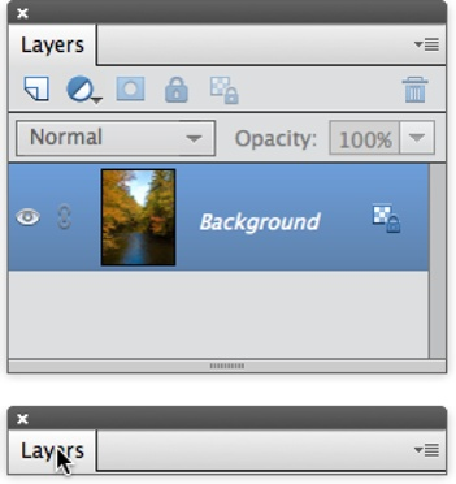Graphics Programs Reference
In-Depth Information
Figure 1-8. Two different ways of working with the same images, panels, and tools. You can use
any arrangement that suits you. (These figures show the Mac version of Elements, in which the
main menu bar is up at the top of the screen, out of the picture here. In Windows, it sticks to the top
of the workspace.) Top: The panels in the standard Custom Workspace arrangement, with the im-
ages in tabs. Bottom: This figure shows how you can customize your panels. The images here are in
floating windows, and the Tool Options/Photo Bin is hidden. There's no Panel Bin, either, since all
the panels are floating.
Figure 1-9. You can free up lots of space by collapsing panels accordion-style once they're out of
the bin. Top: A full-sized panel. Bottom: A panel collapsed by double-clicking its tab (where the
cursor is here). Be sure to double-click the name of the panel, not in the blank area to the right of
the tab.