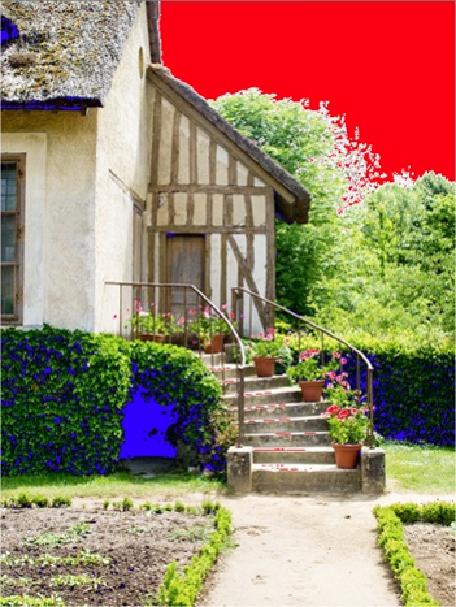Graphics Programs Reference
In-Depth Information
Figure 8-6. To help you get the tone settings right, the Raw Converter includes two triangles above
the ends of its histogram (they're labeled back in Figure 8-1). Click them to turn on “clipping
warnings” that reveal where your image's highlights (in red) or shadows (in blue) lose detail at
your current settings. (If the photo isn't clipped, then the triangle for that end of the histogram is
dark. If the triangle is white or colored, then you have a problem; click the triangle to turn the
mask on to see the clipping.) As you adjust the Raw Converter's tone settings, the mask changes ac-
cordingly. This photo shows that, unless you adjust your settings, the red and blue areas will be
clipped when you open the photo in the Editor.
Adjusting Clarity, Vibrance, and Saturation
The final group of settings in the Raw Converter's Basic tab controls the vividness of your
image's colors. Most raw files have lower saturation to start with than you'd see in the same