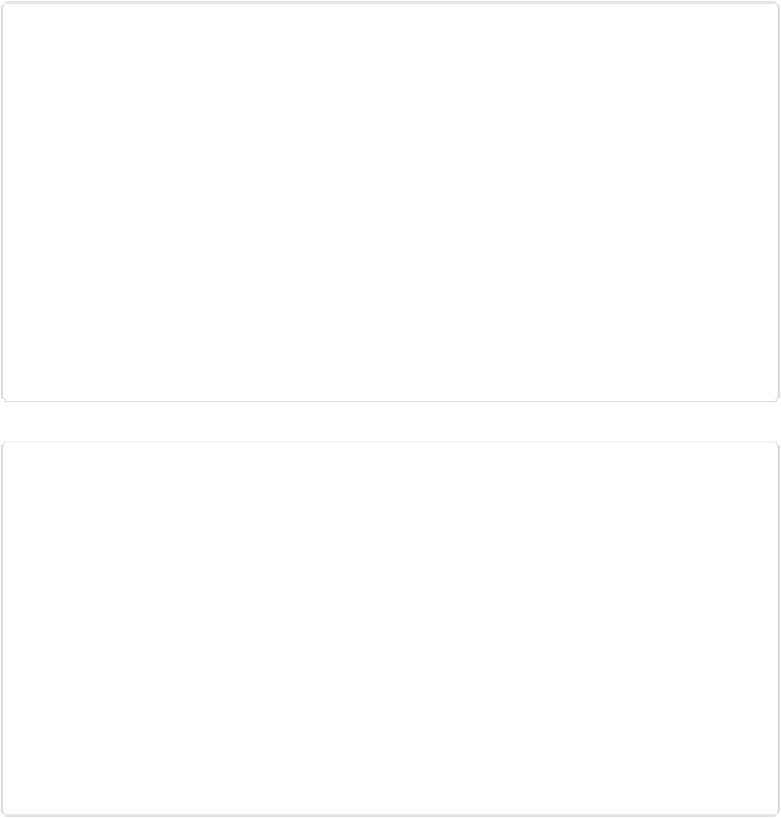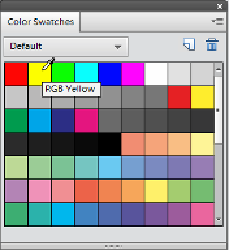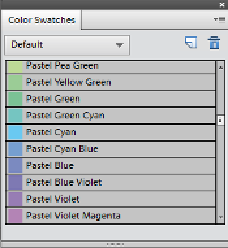Graphics Programs Reference
In-Depth Information
Figure 7-19. When you move your cursor over the Color Swatches panel, it changes to an eyedrop-
per. Simply click to select a foreground color, or Ctrl-click/
⌘
-click to pick a background color. If
you're using a preloaded color library, you'll see labels appear as you move your cursor over each
square, as shown here.
Figure 7-20. To see swatch information displayed like this, click the four-line square at the top
right of the panel and select Small List. Depending on the library you're using, in addition to small
thumbnails of each color, you may see the colors' names or hex numbers.
Saving Colors in the Swatches Panel
You can save any colors you've picked using the Color Picker or Eyedropper tool. (If you
don't save them, you'll lose them as soon as you select a different swatch library or close the
panel.) After sampling a color, you can save it as a swatch in one of two ways: Click the