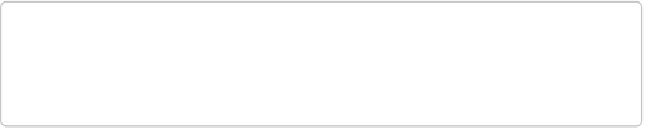Graphics Programs Reference
In-Depth Information
Should be
, not
is
. That's a mistake lots of people make the first time they use the
Levels eyedroppers: They click a spot that's the same color as the eyedropper rather
than one that ought to be that color. For instance, if your photo includes a wood
carving that looks black but that you know is actually dark brown instead, that's a bad
place to click. Try clicking a black coffee mug or belt instead. This process is called
“setting a black point.”
5.
Repeat with the other eyedroppers for their respective colors
.
Now select the white eyedropper and then click a spot that should be white (like
maybe a cloud that's a little off-white now), and then use the gray eyedropper to click
one that should be gray; doing so sets your white and gray points. That's the way this
process is
supposed
to work, anyway, but you can't always use all the eyedroppers in
a given photo. Experiment to see what gives you the best-looking results.
TIP
You don't always need to set a gray point. If you try to set it and think your photo
looked better without it, just skip that step.
6.
If you're using the dialog box, when you're happy with what you see, click OK
.
If you're working with the Adjustments panel, you don't have to do anything: Ele-
ments has already applied your changes, so you're done.
See, it's not so hard. If you mess up, just click the dialog box's Reset button to start over
again. In the Adjustments panel, click the word “Reset” at the panel's bottom right.
Adjusting Levels: The Slider Method
The eyedropper method works fine if your photo has spots that should be black, white, or
gray, but sometimes your pictures don't have any of these colors. Fortunately, the Levels
sliders give you yet another way to apply Levels. This is by far the most popular method, and
it gives you maximum control over your colors.
In the Levels Adjustments panel or dialog box (press Ctrl+L/
⌘
-L to open it), right below the
histogram, are three little triangles called
input sliders
. The left slider sets the black point in
your photo, the right slider sets the white point, and the middle slider adjusts the midtones